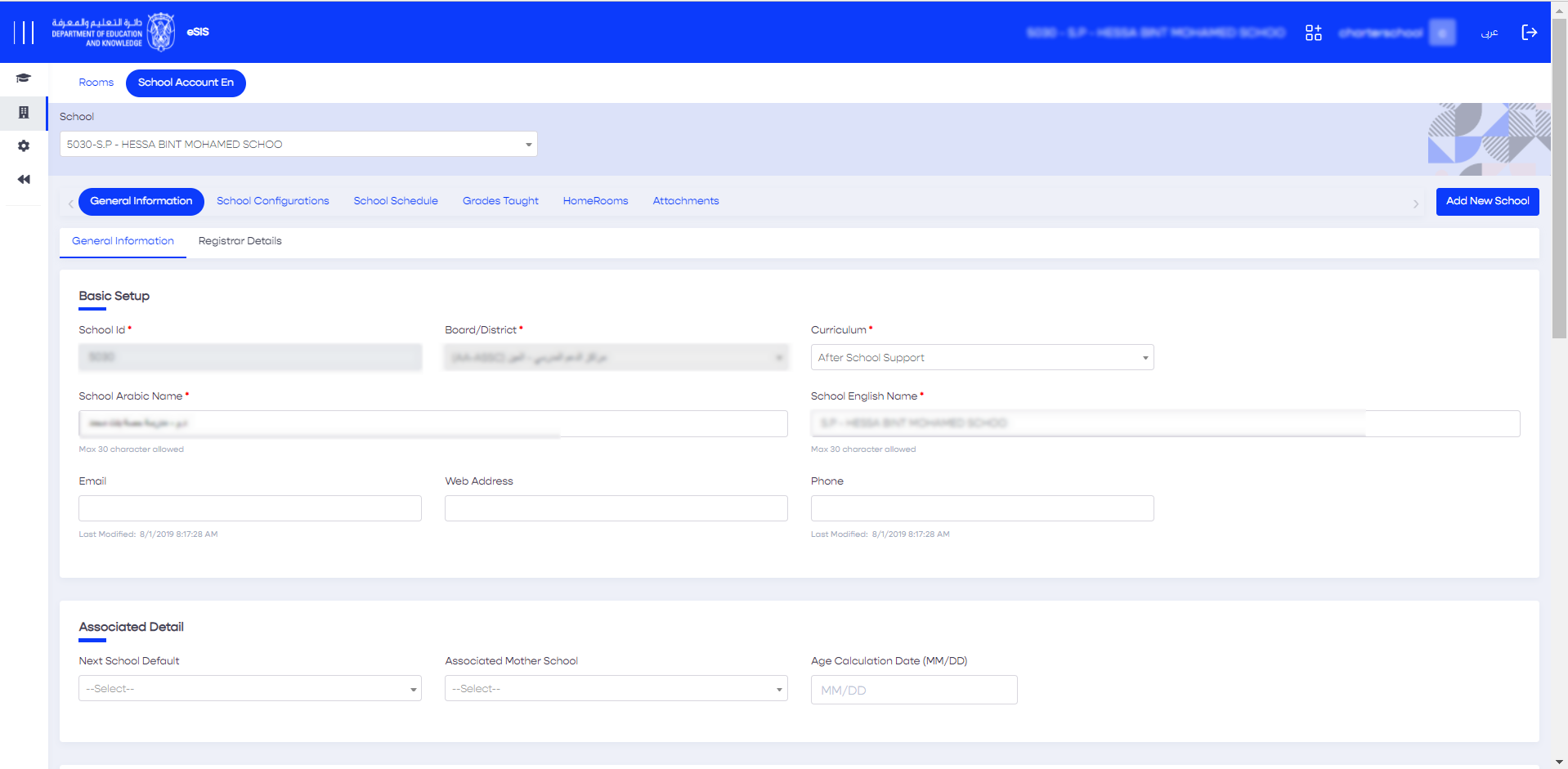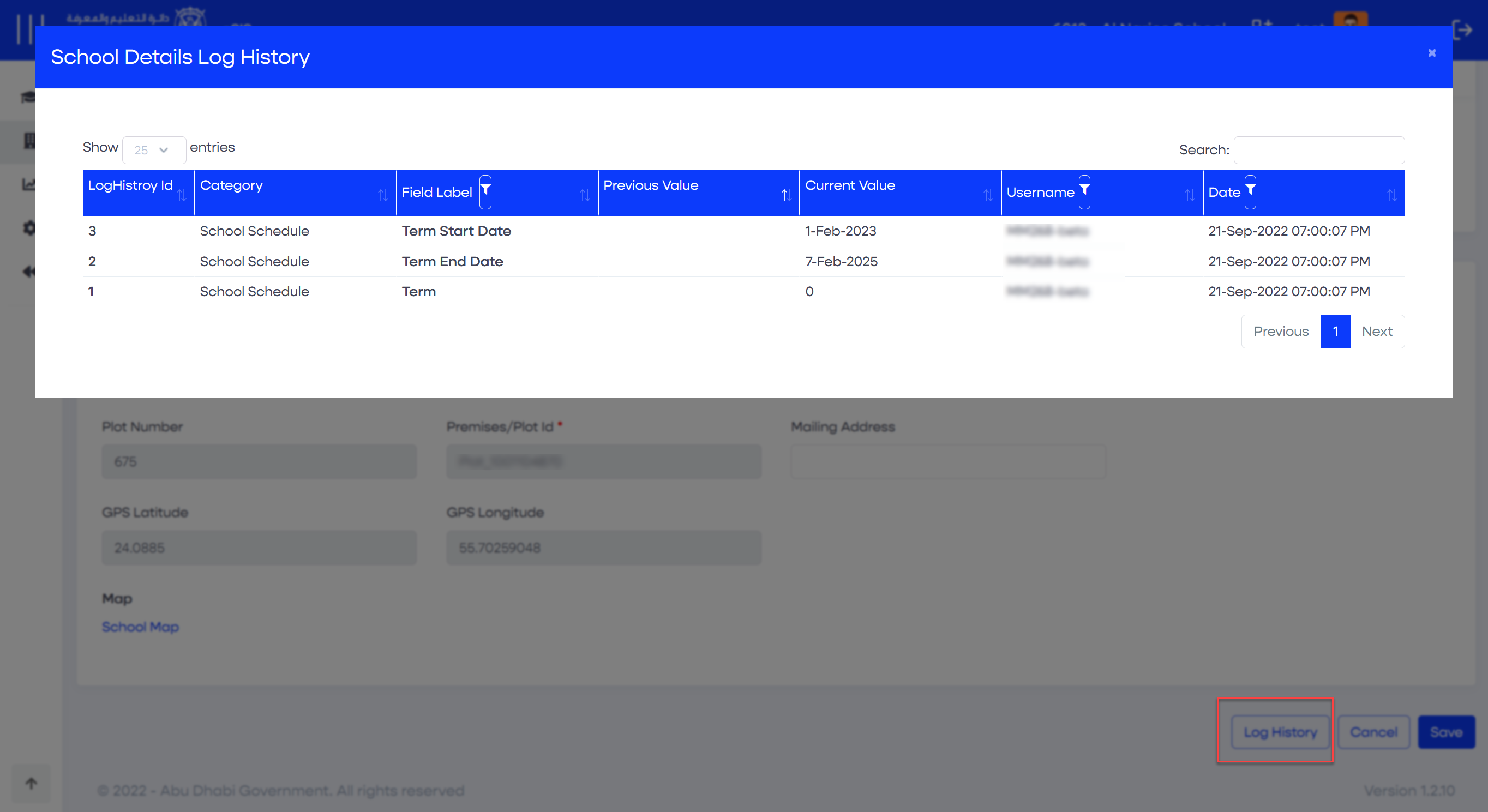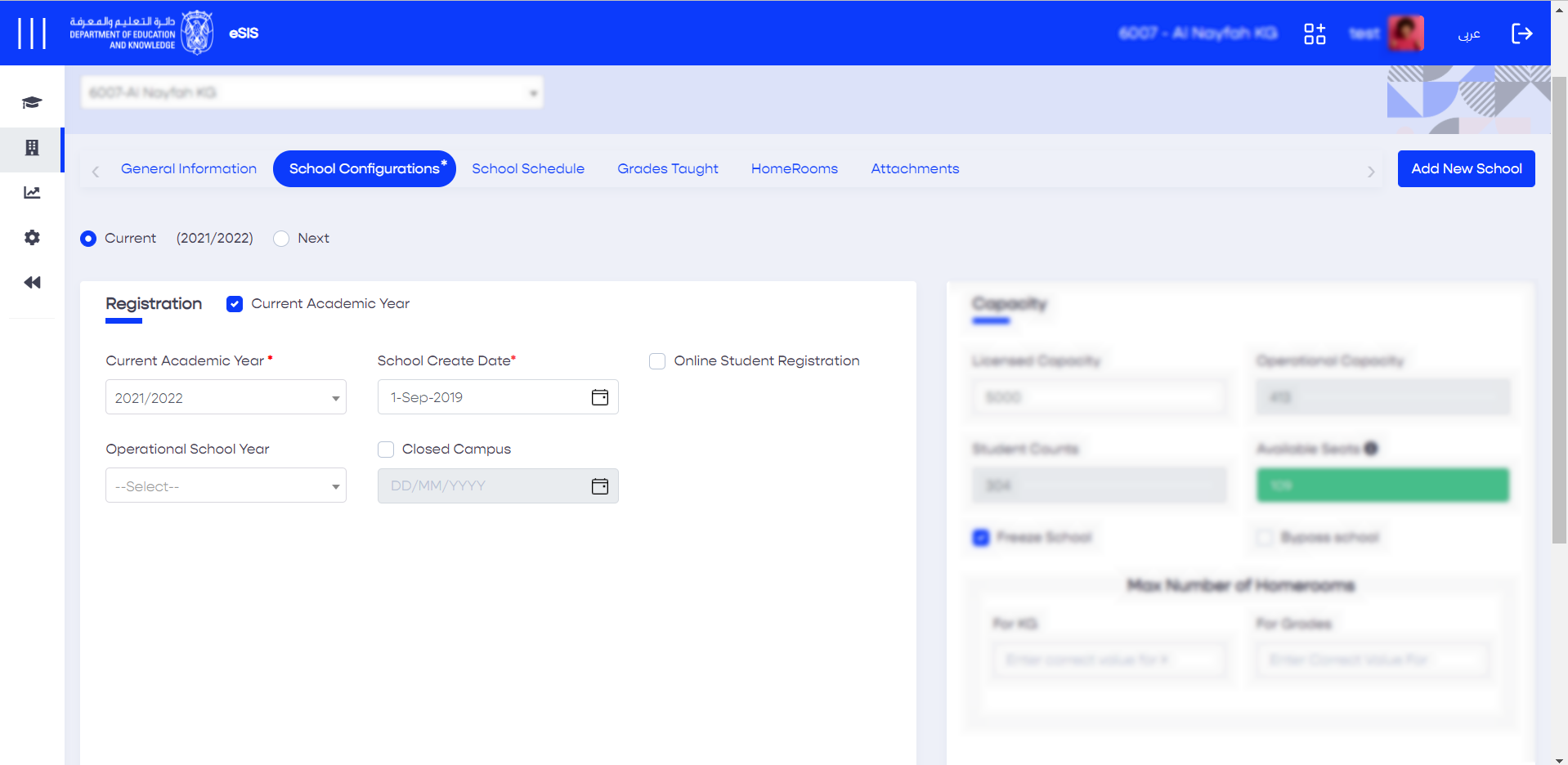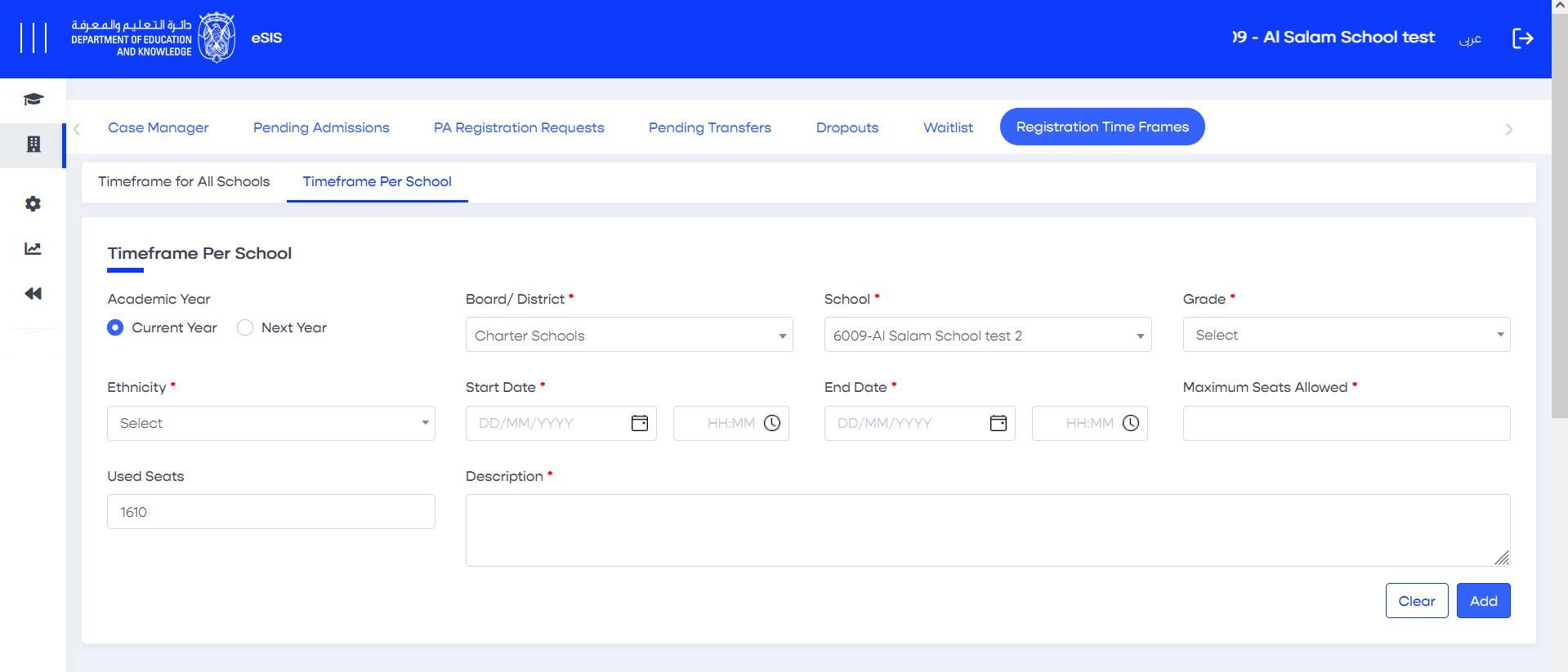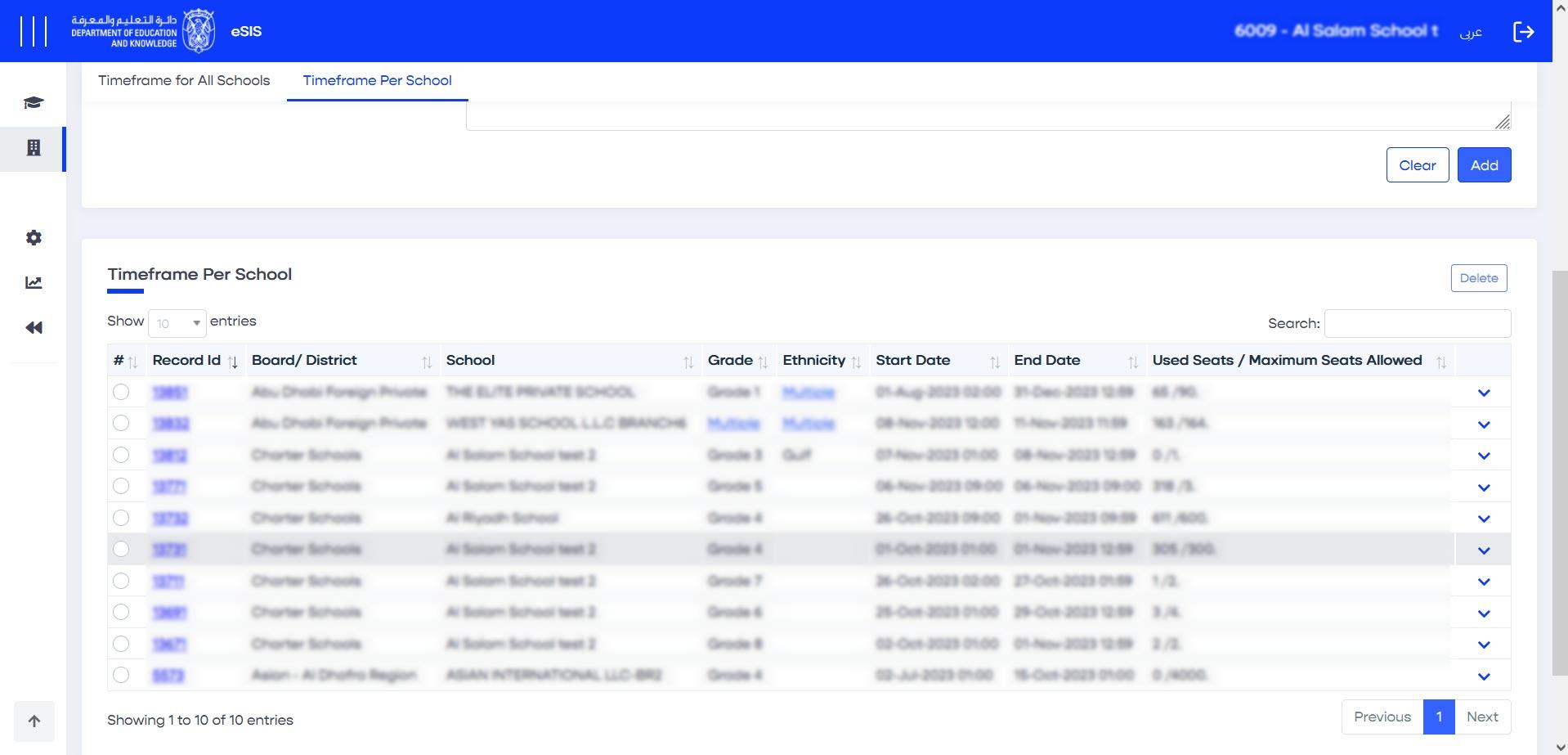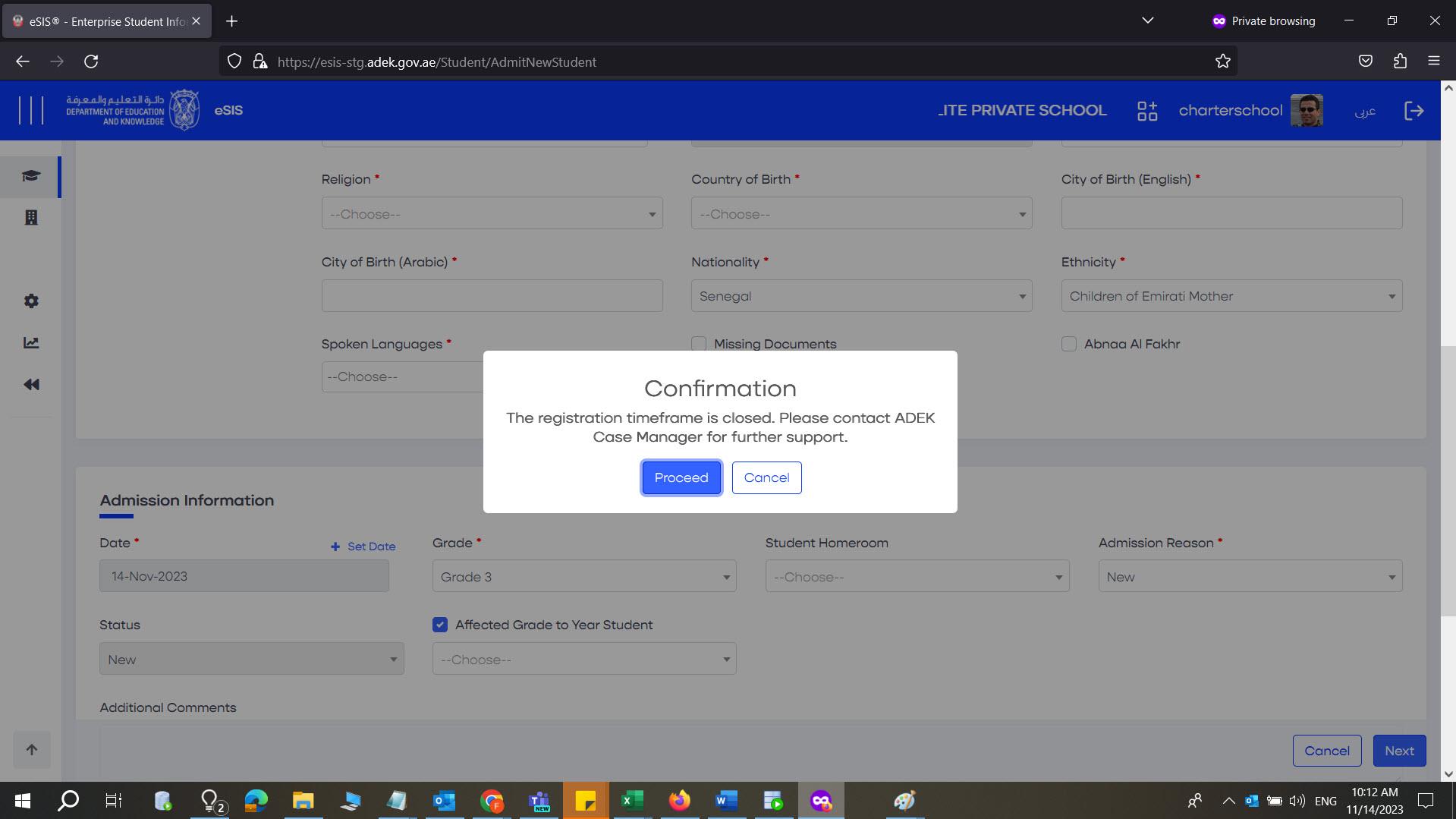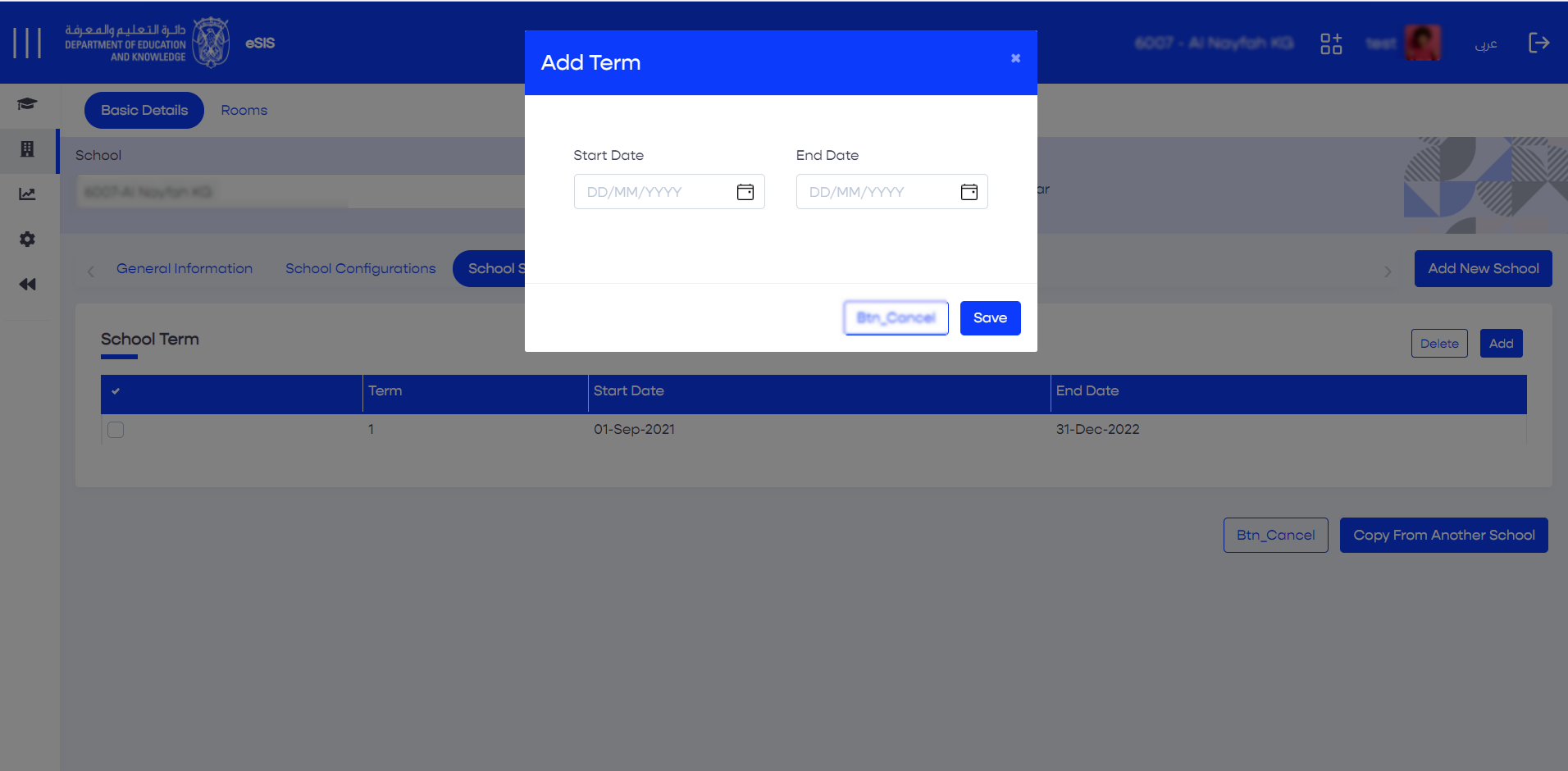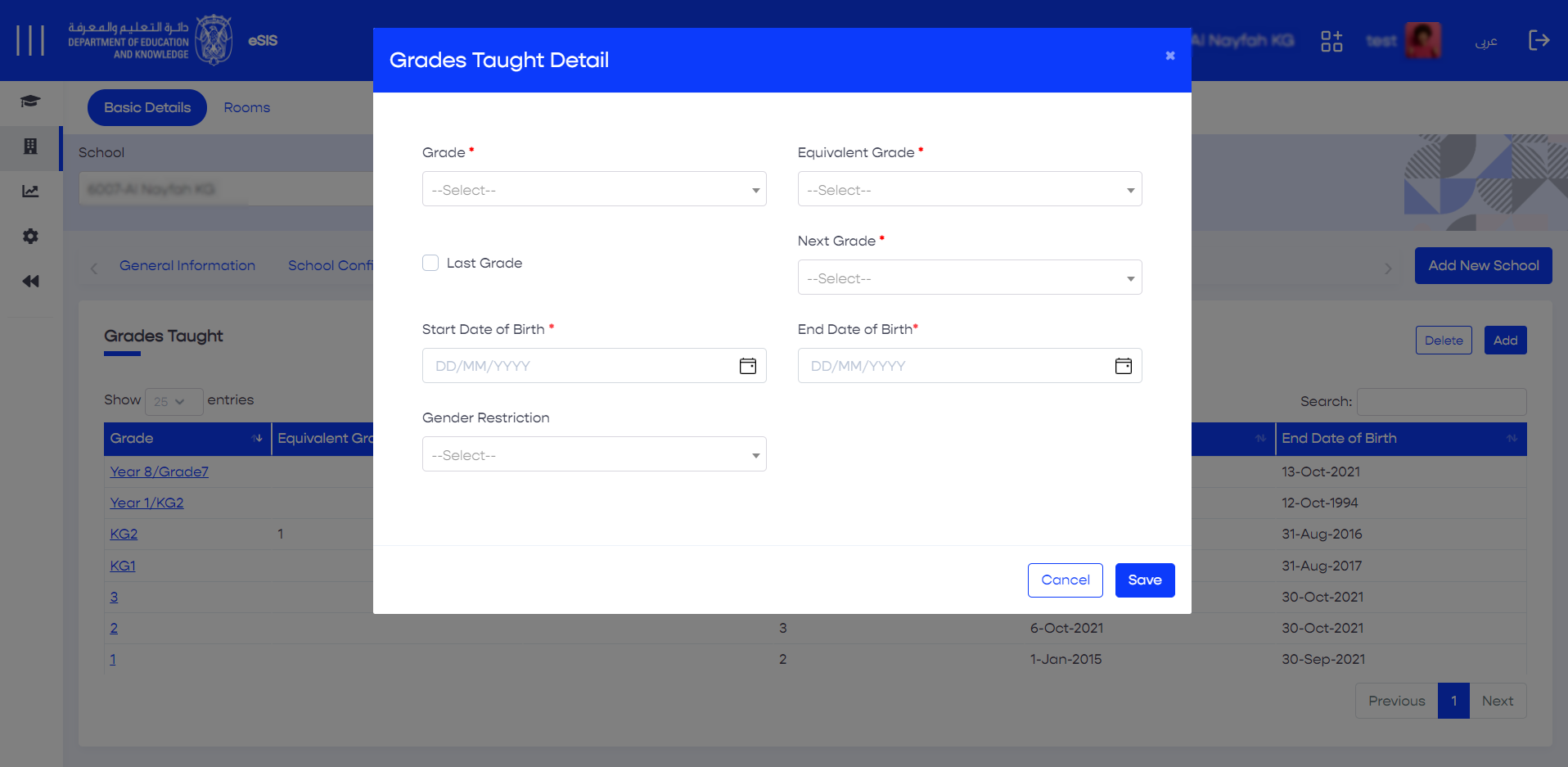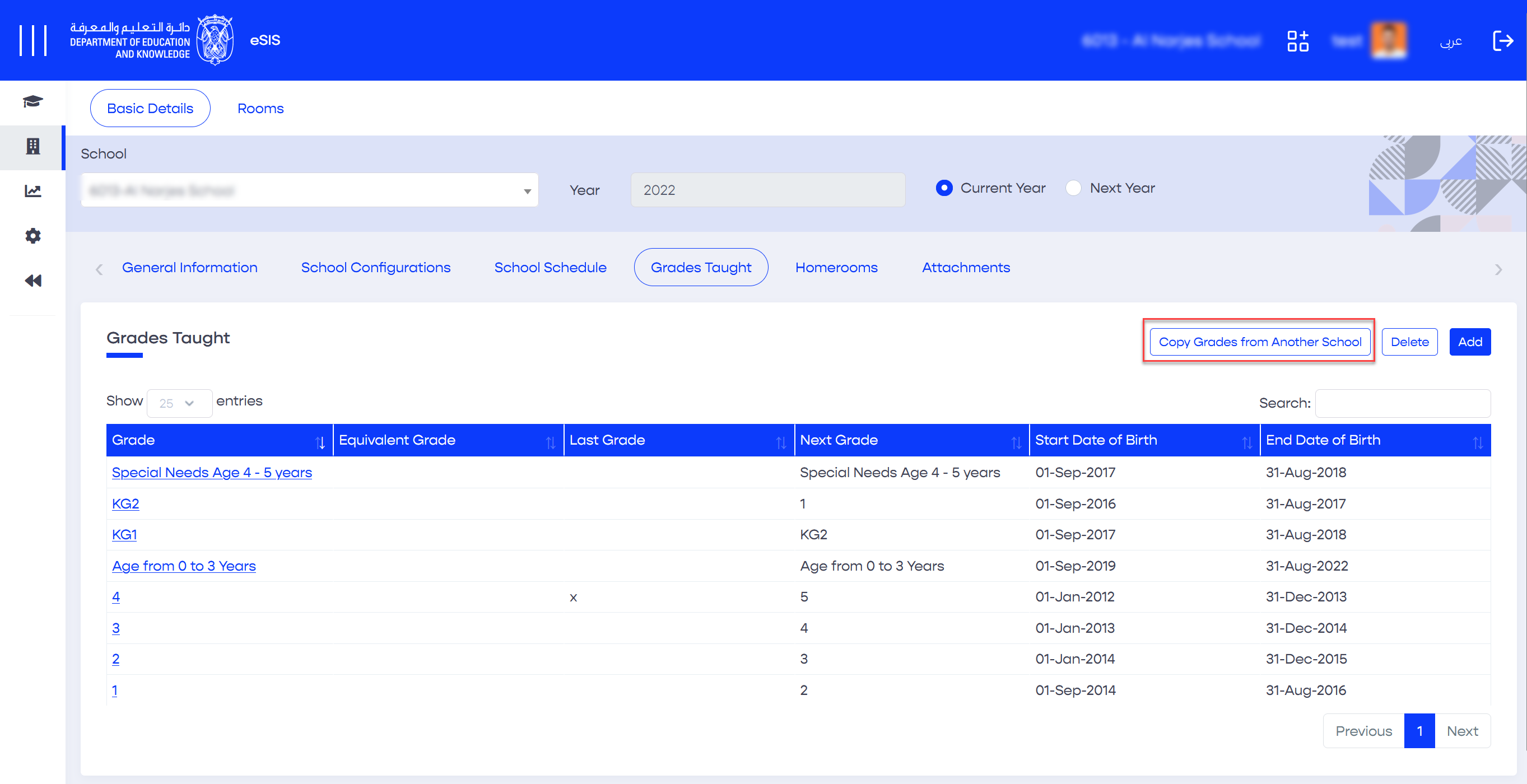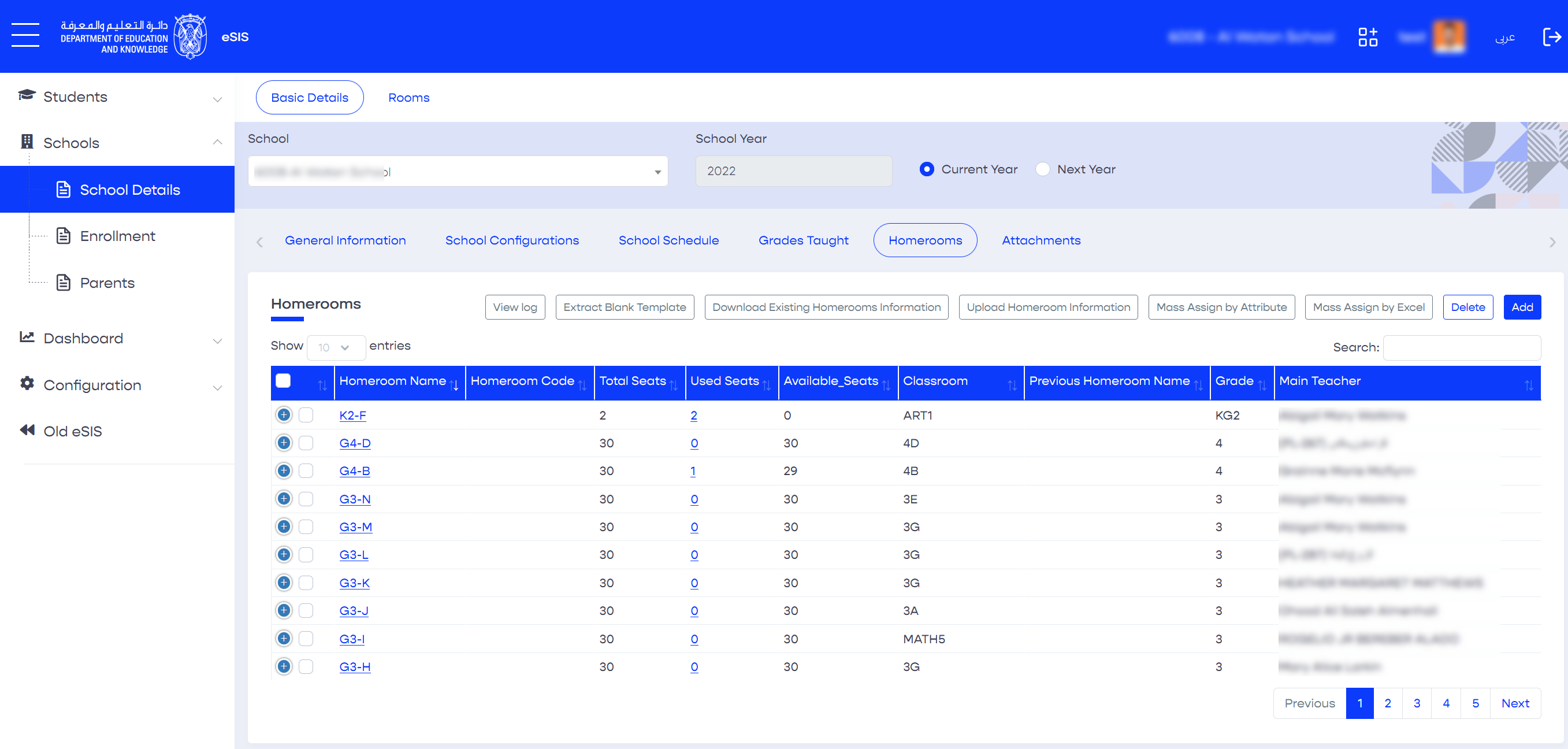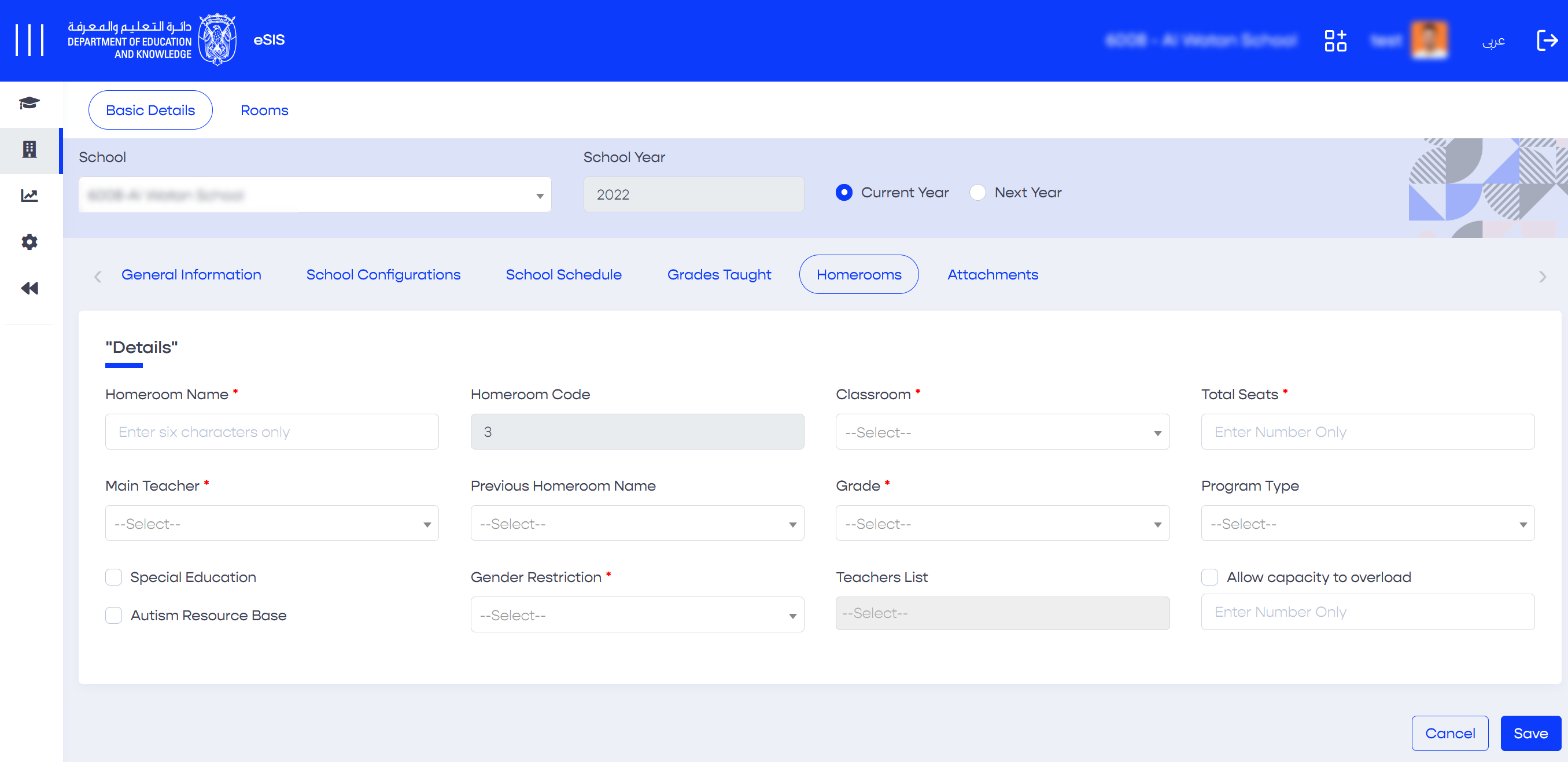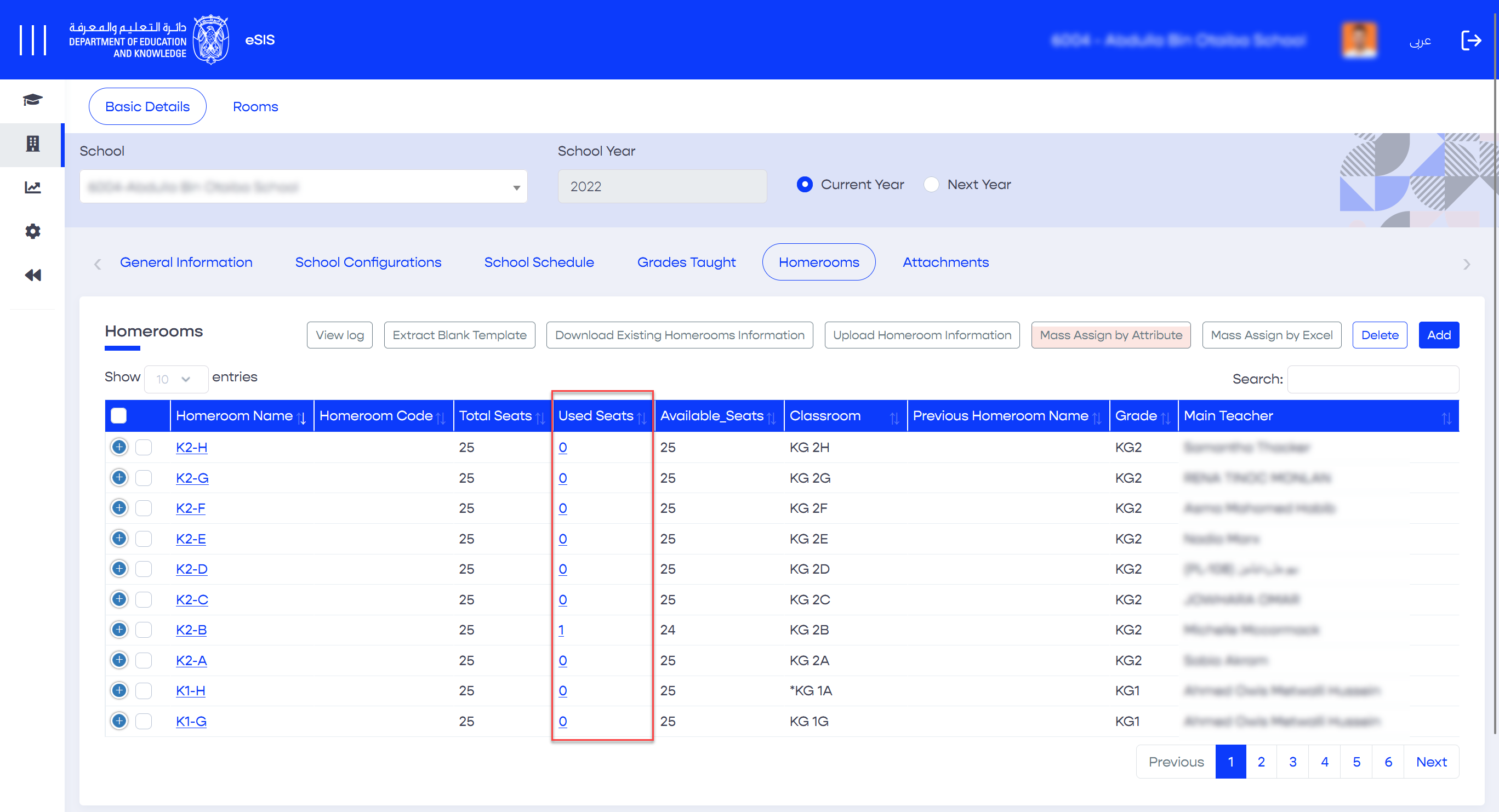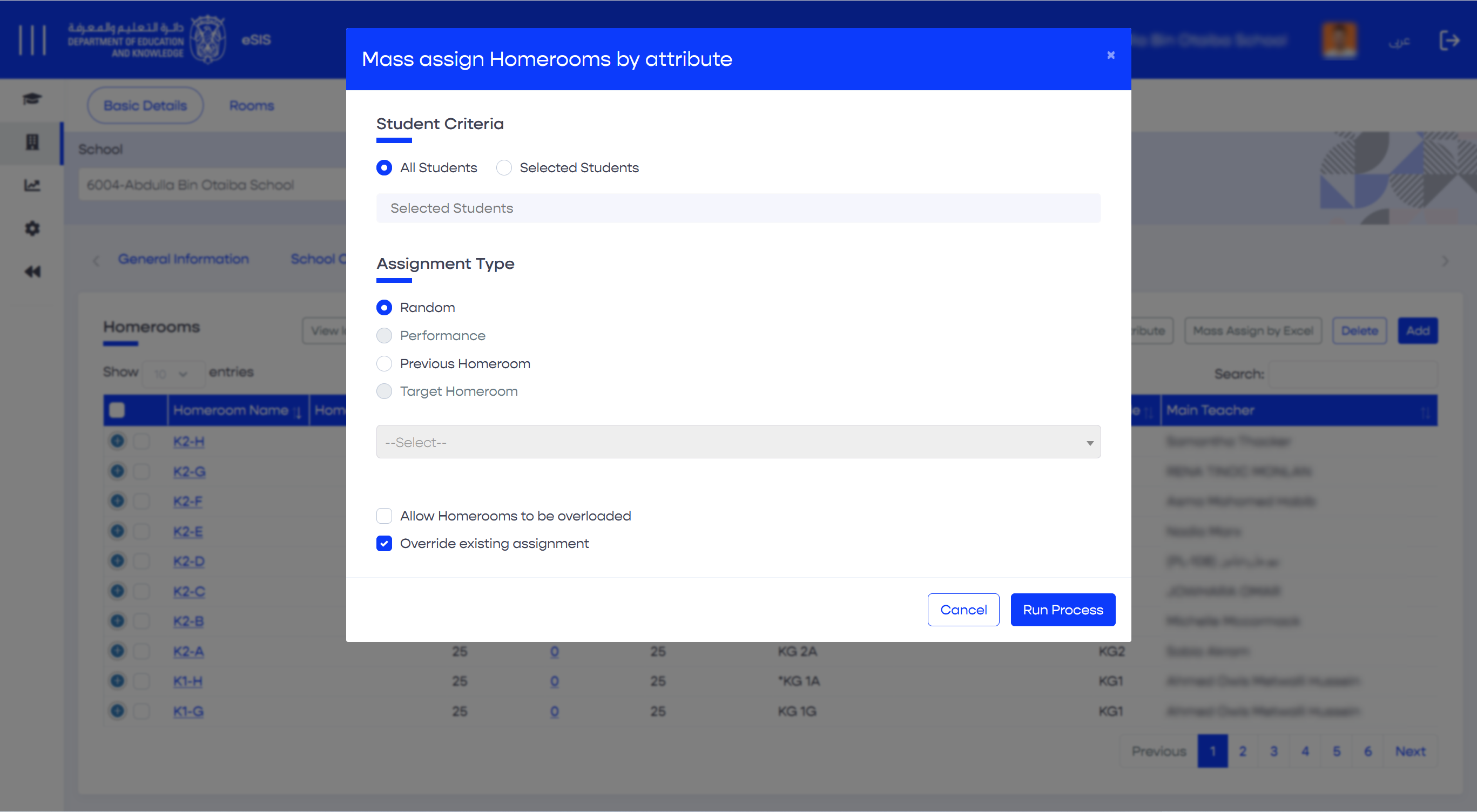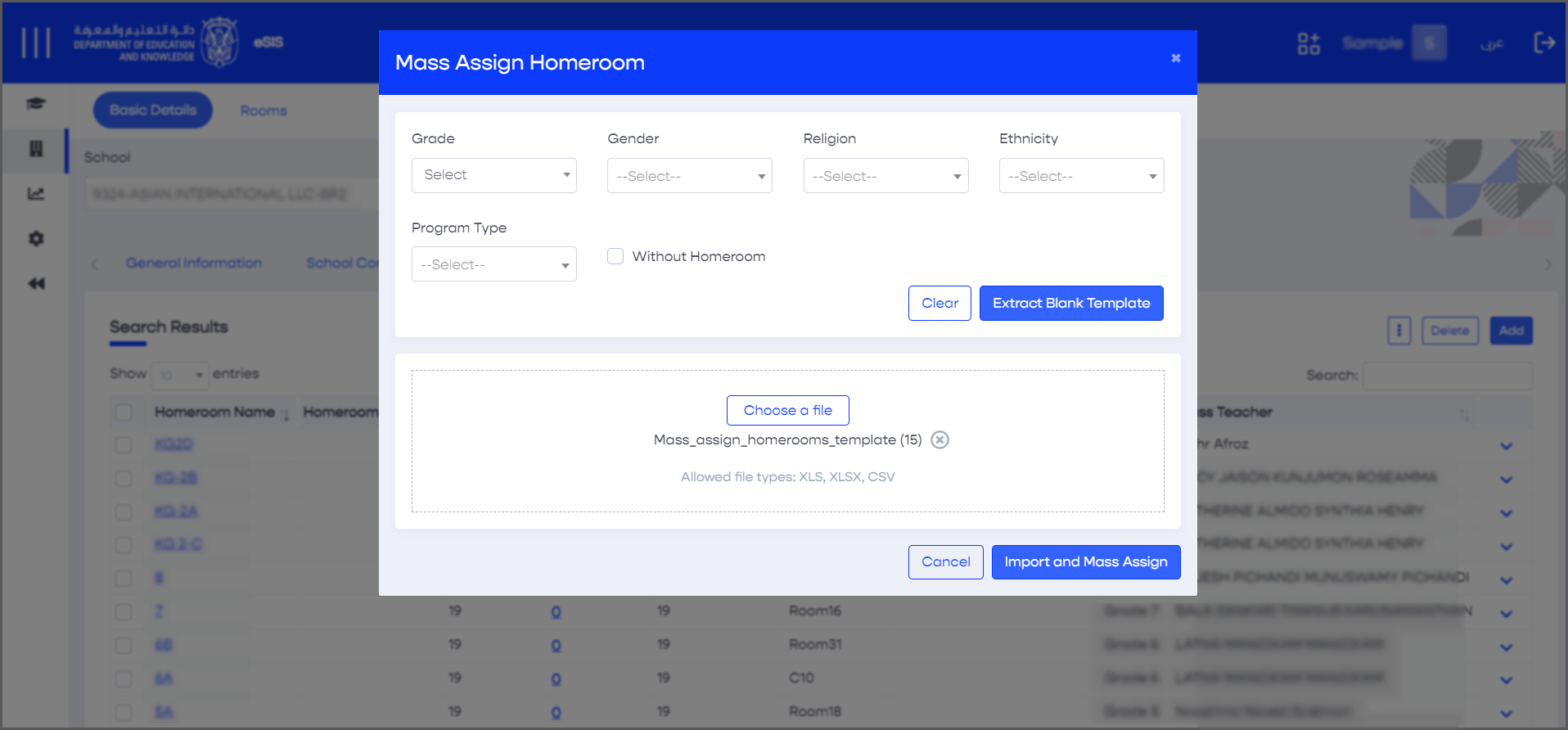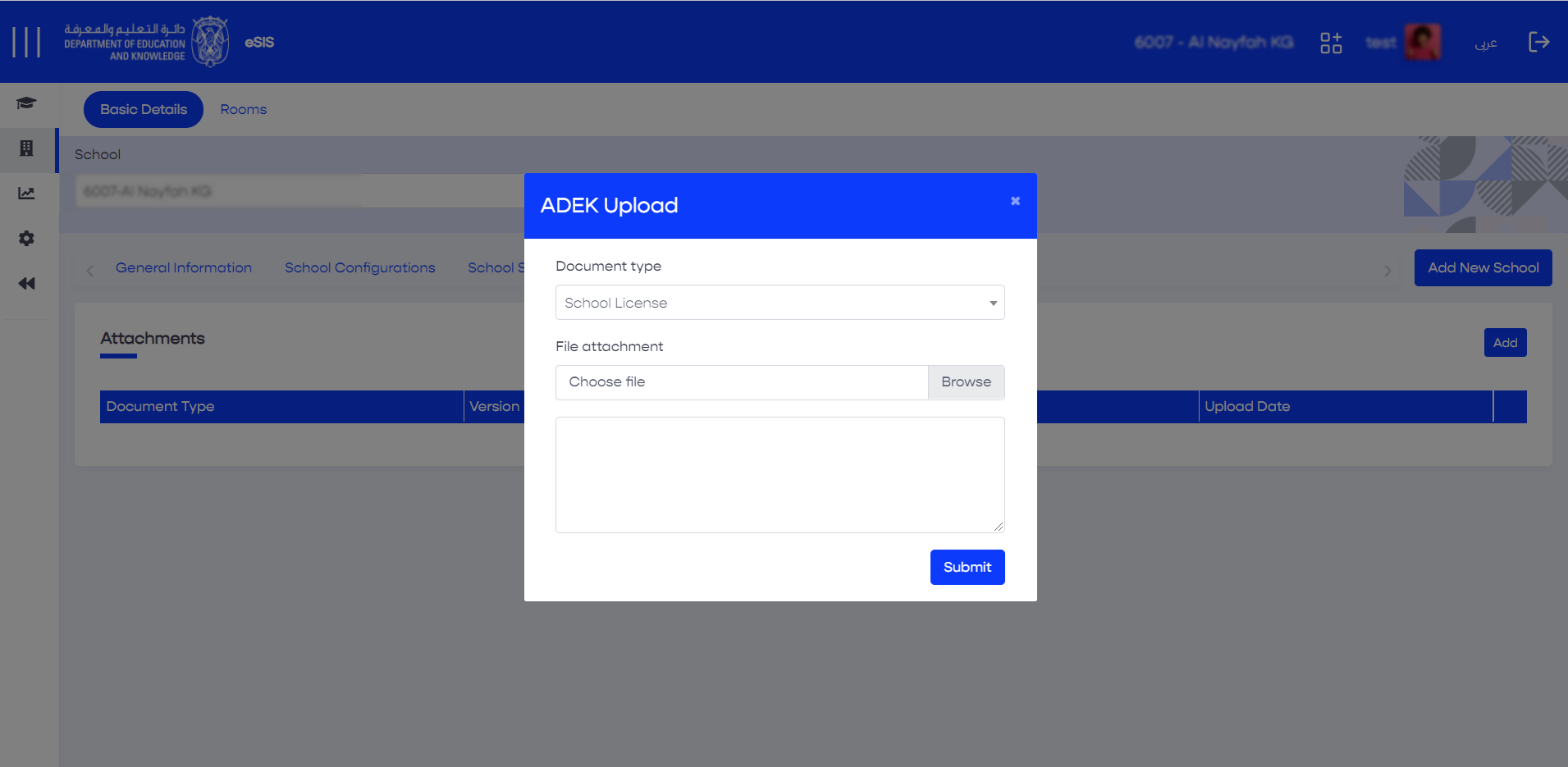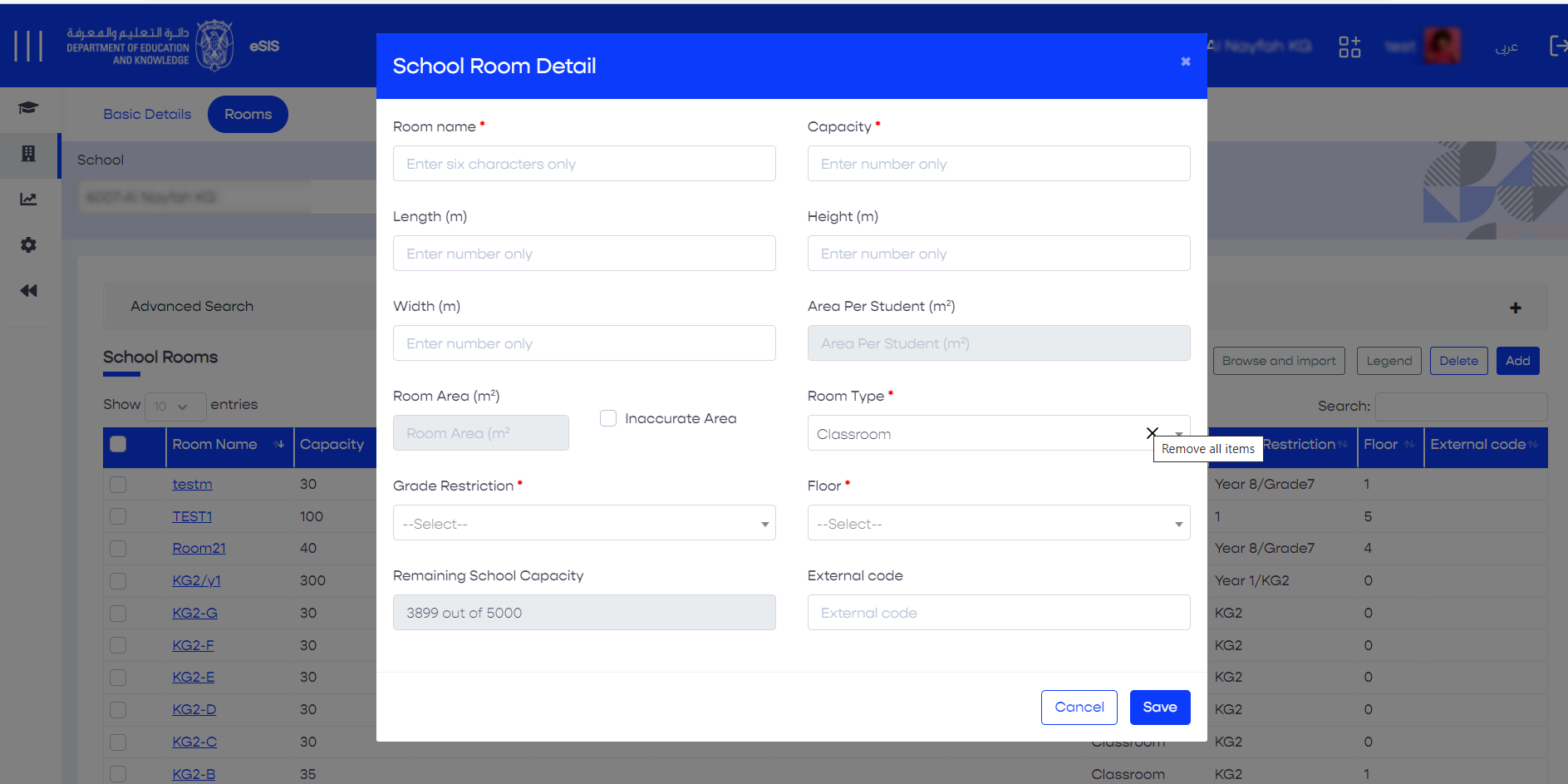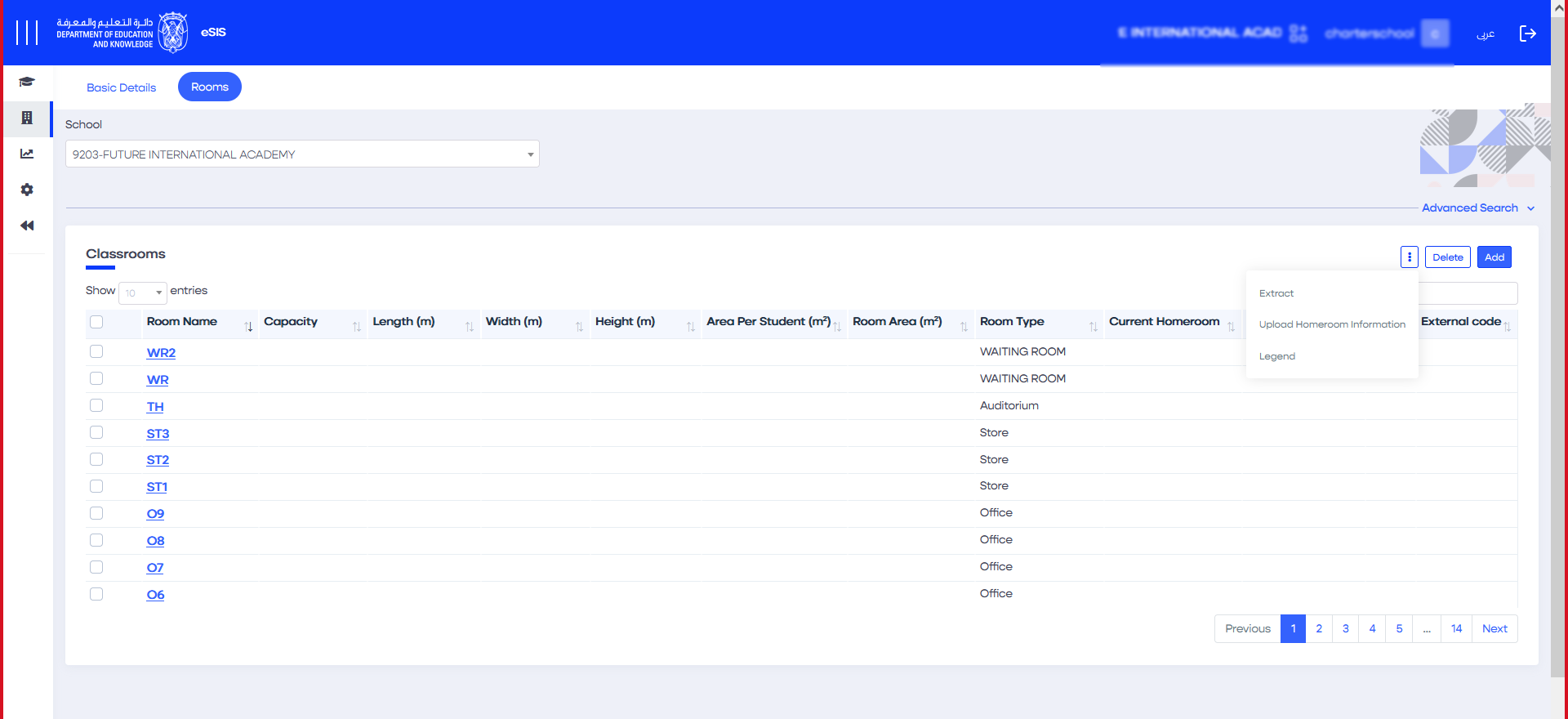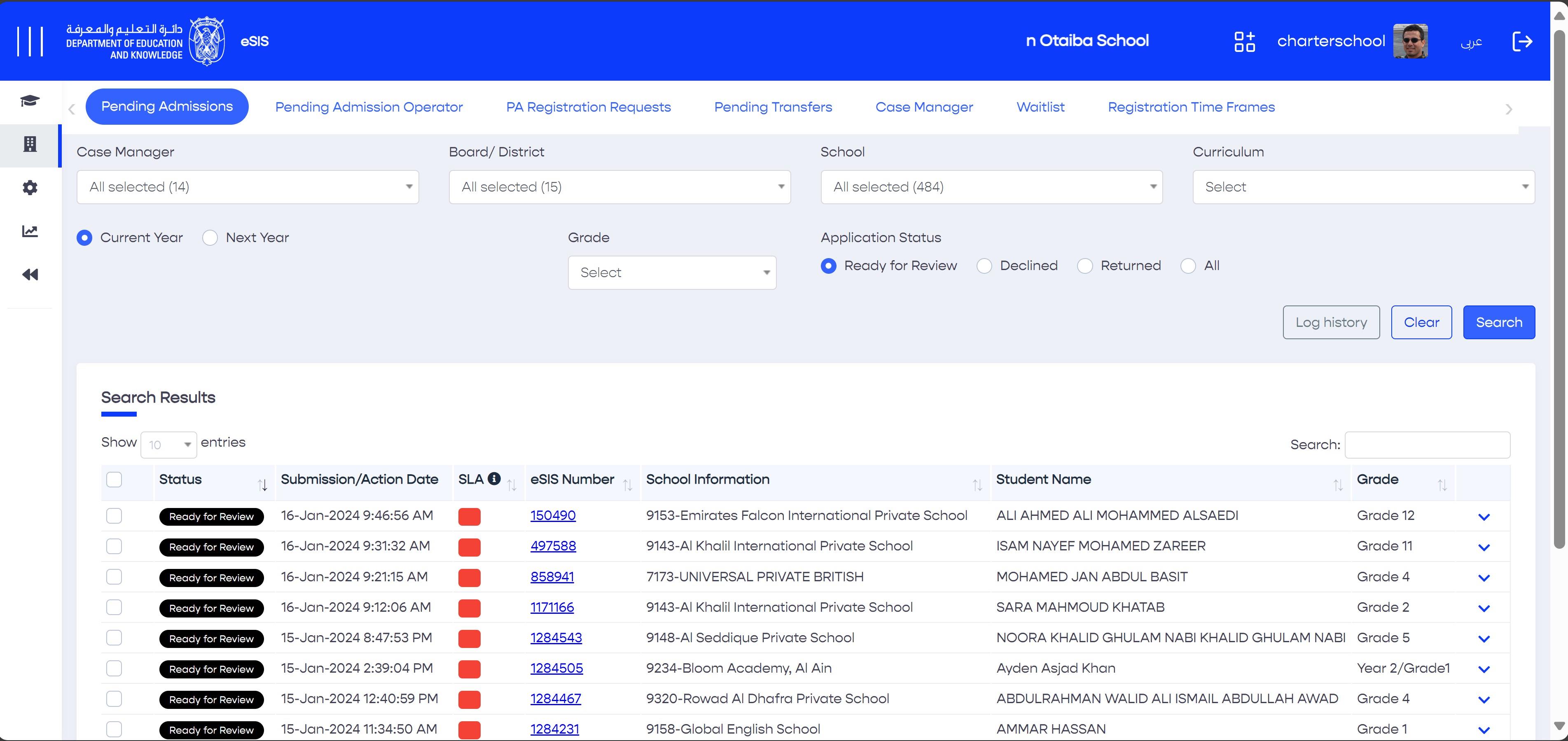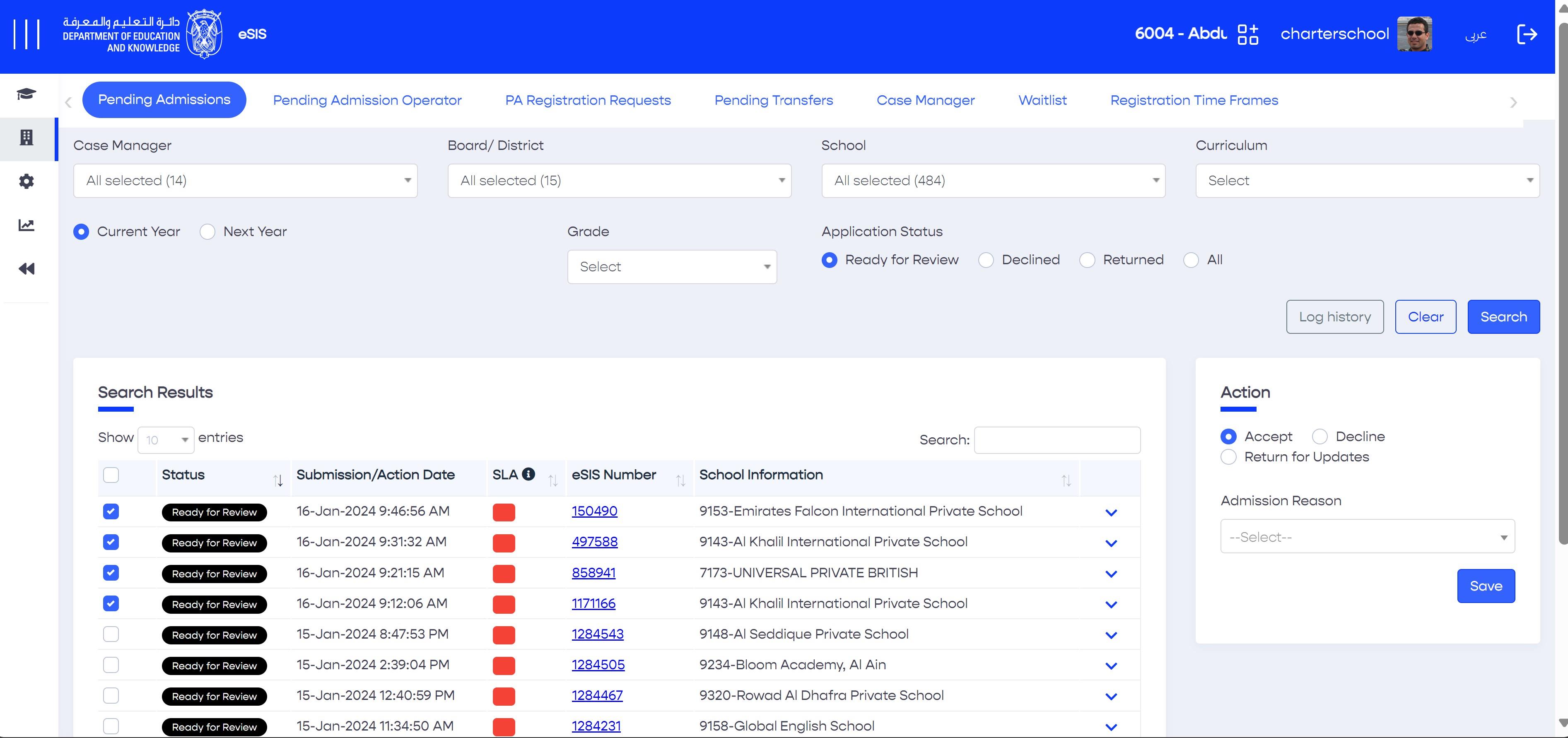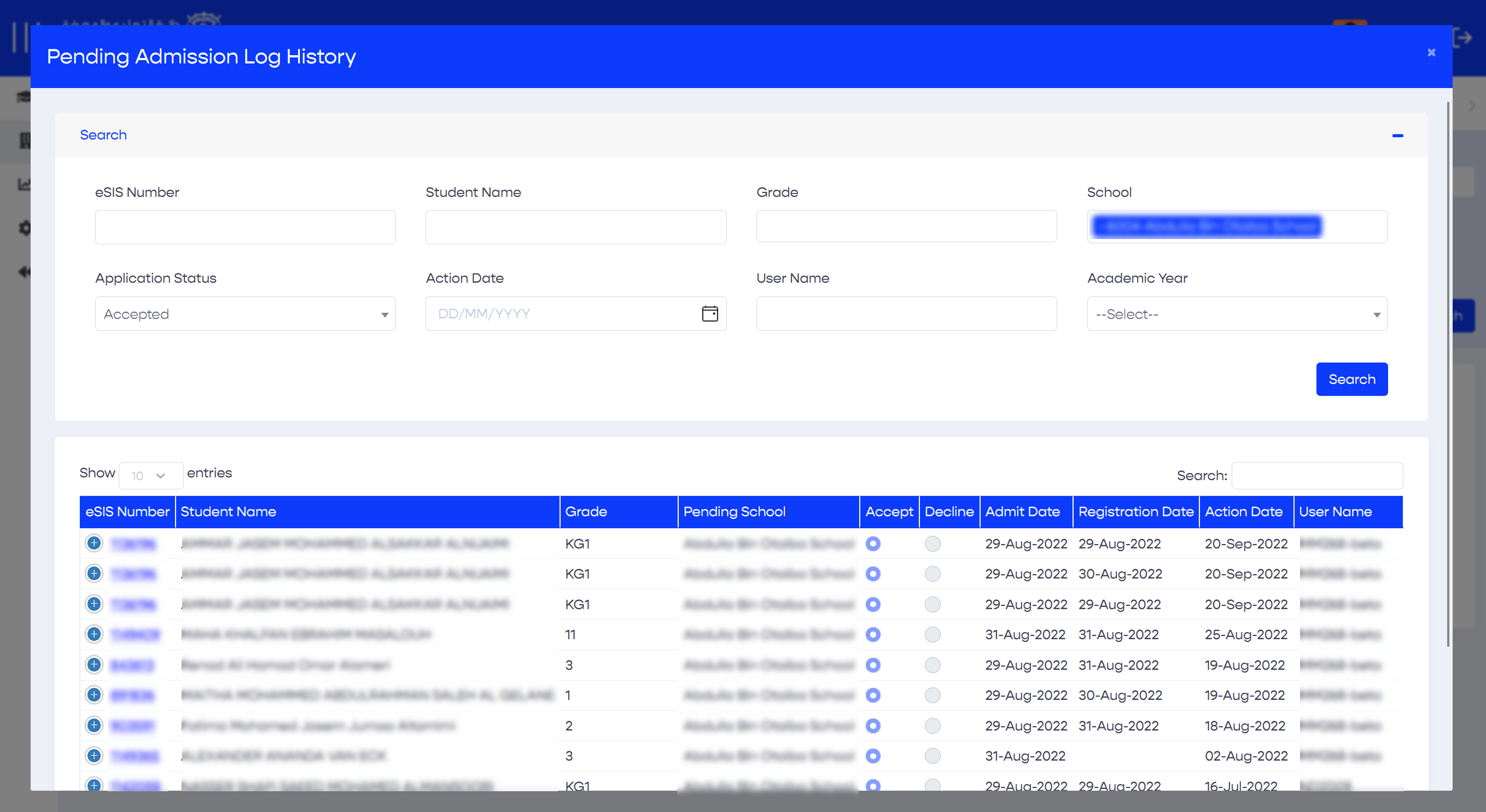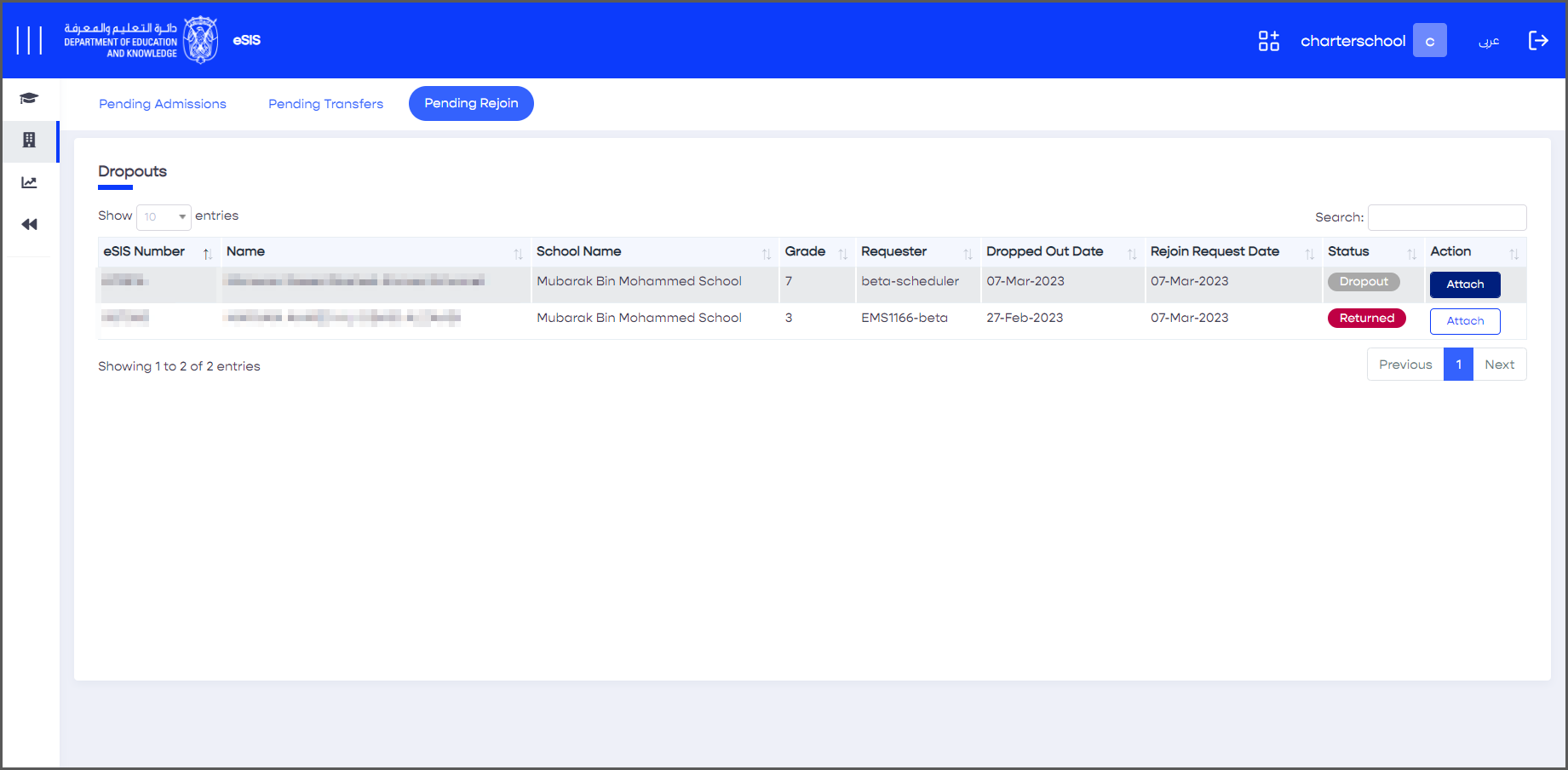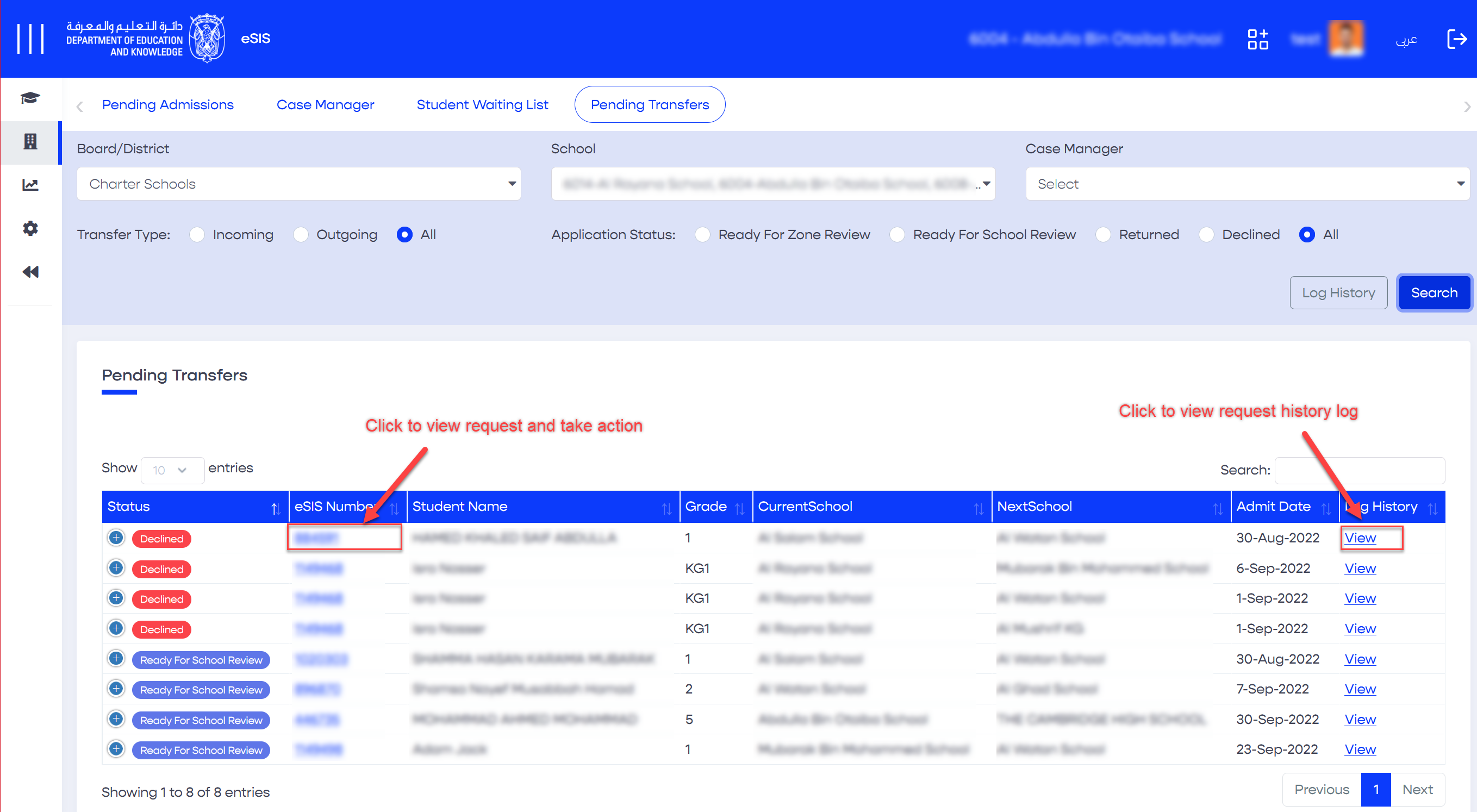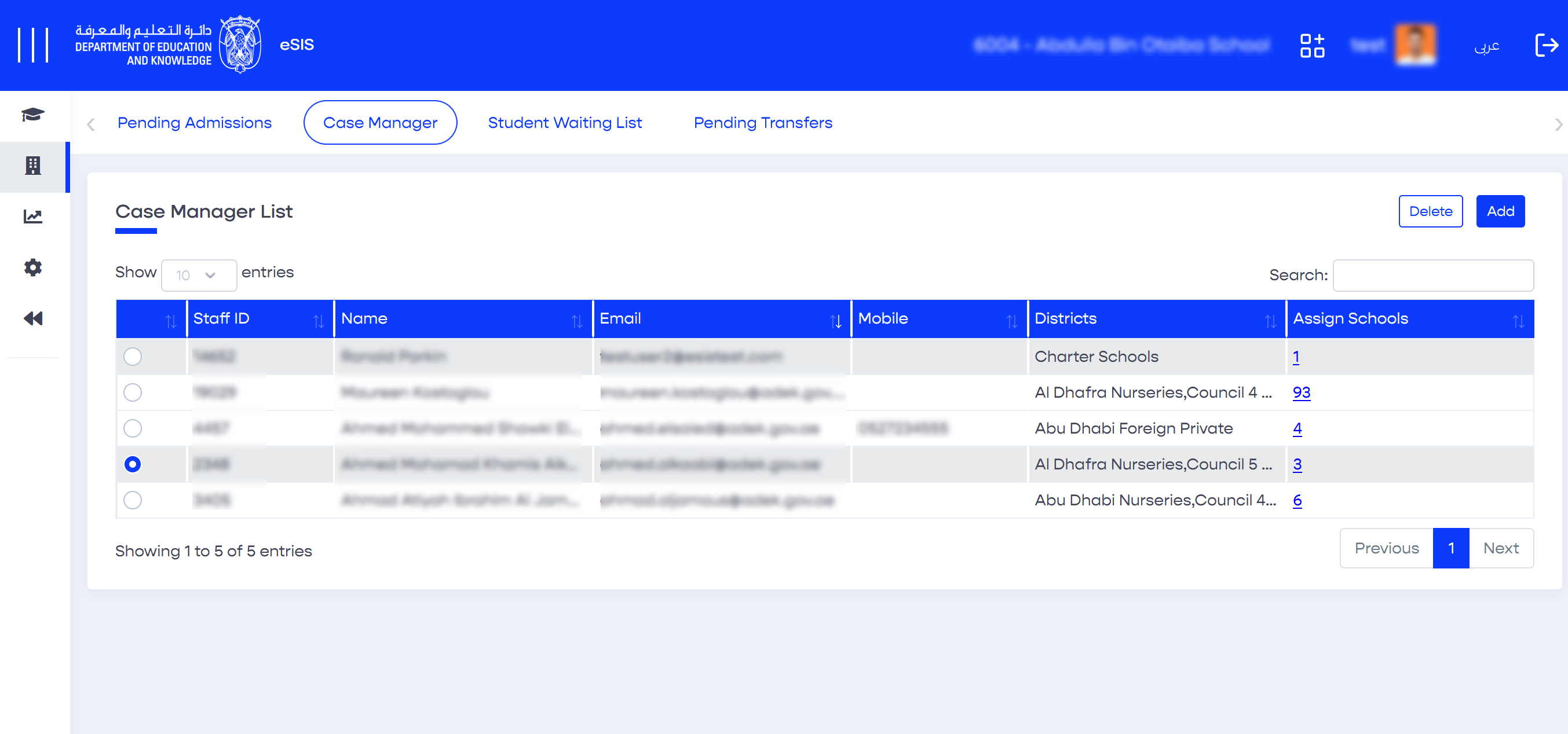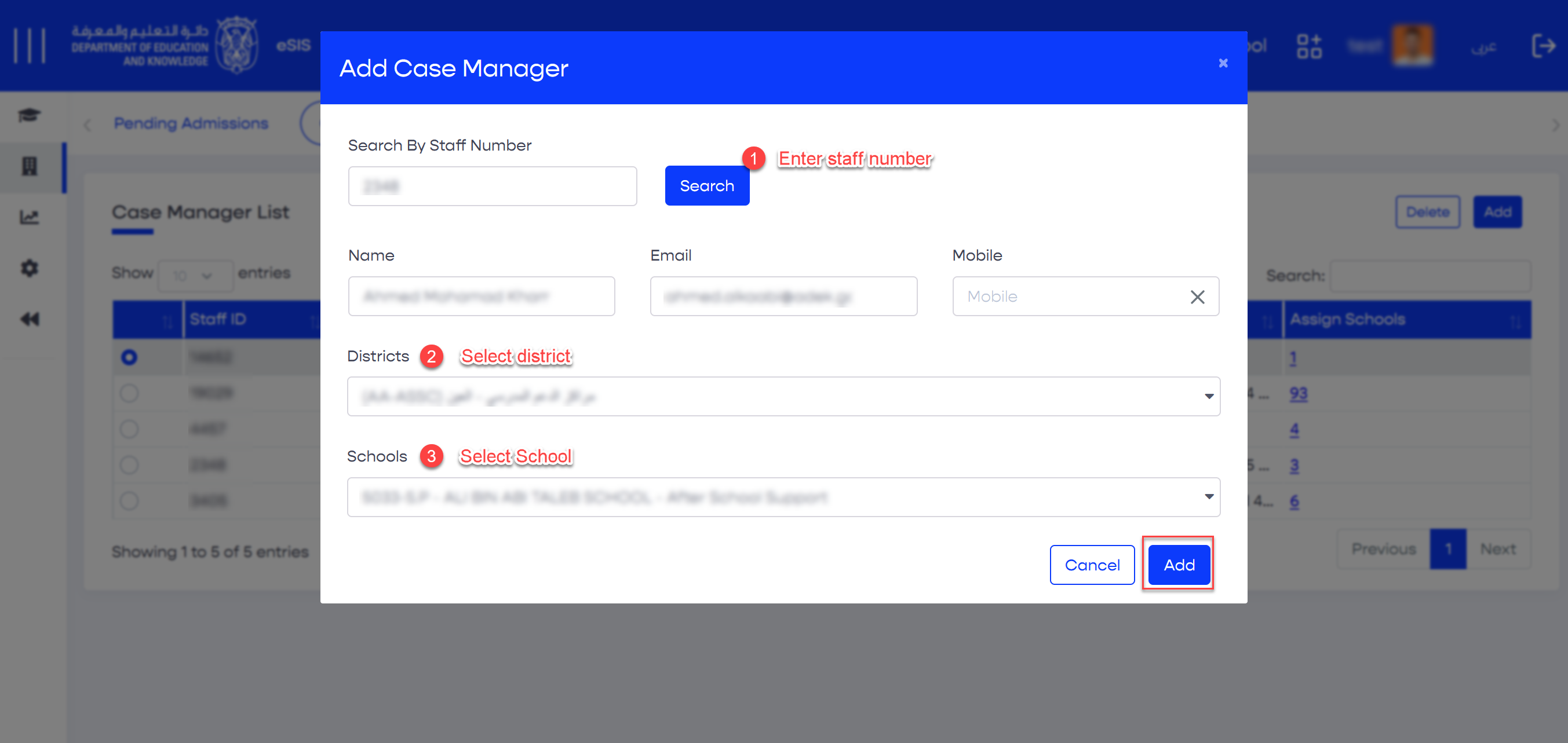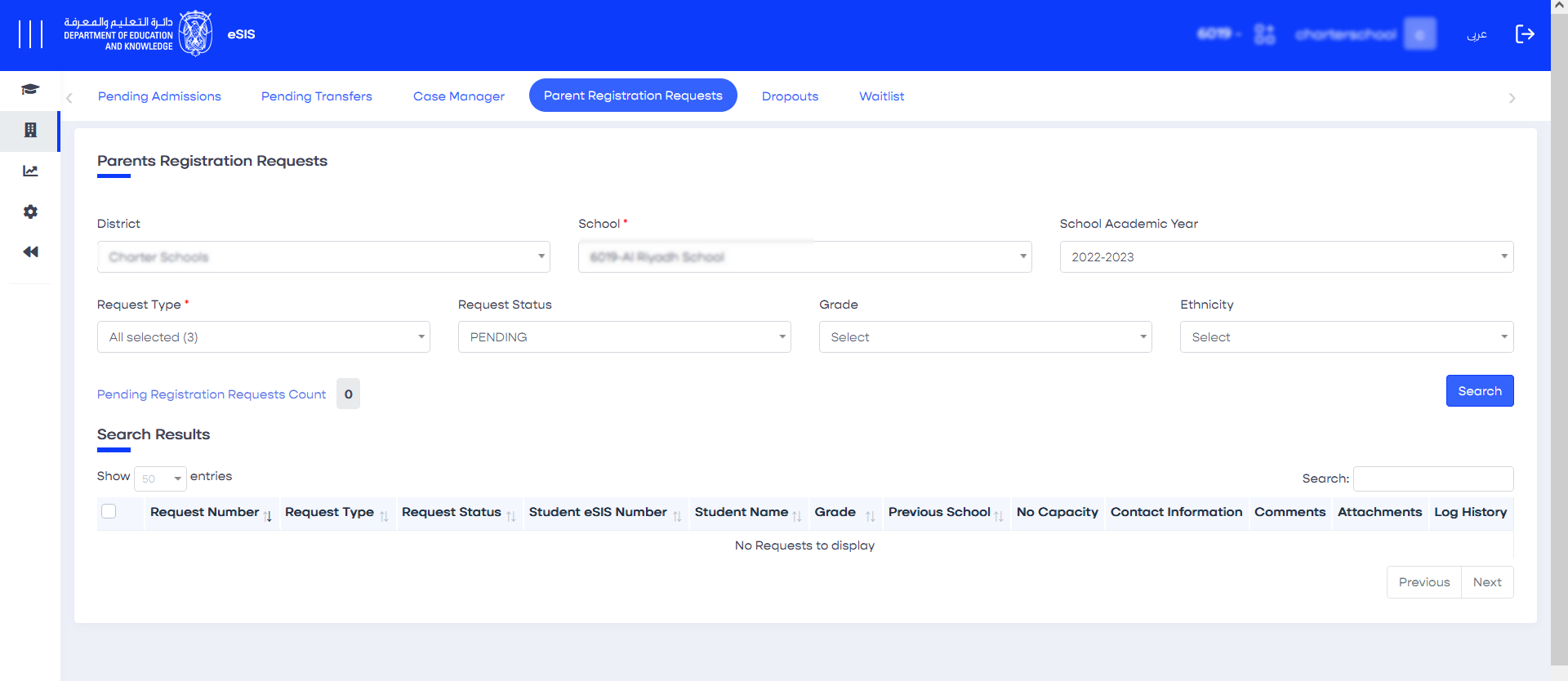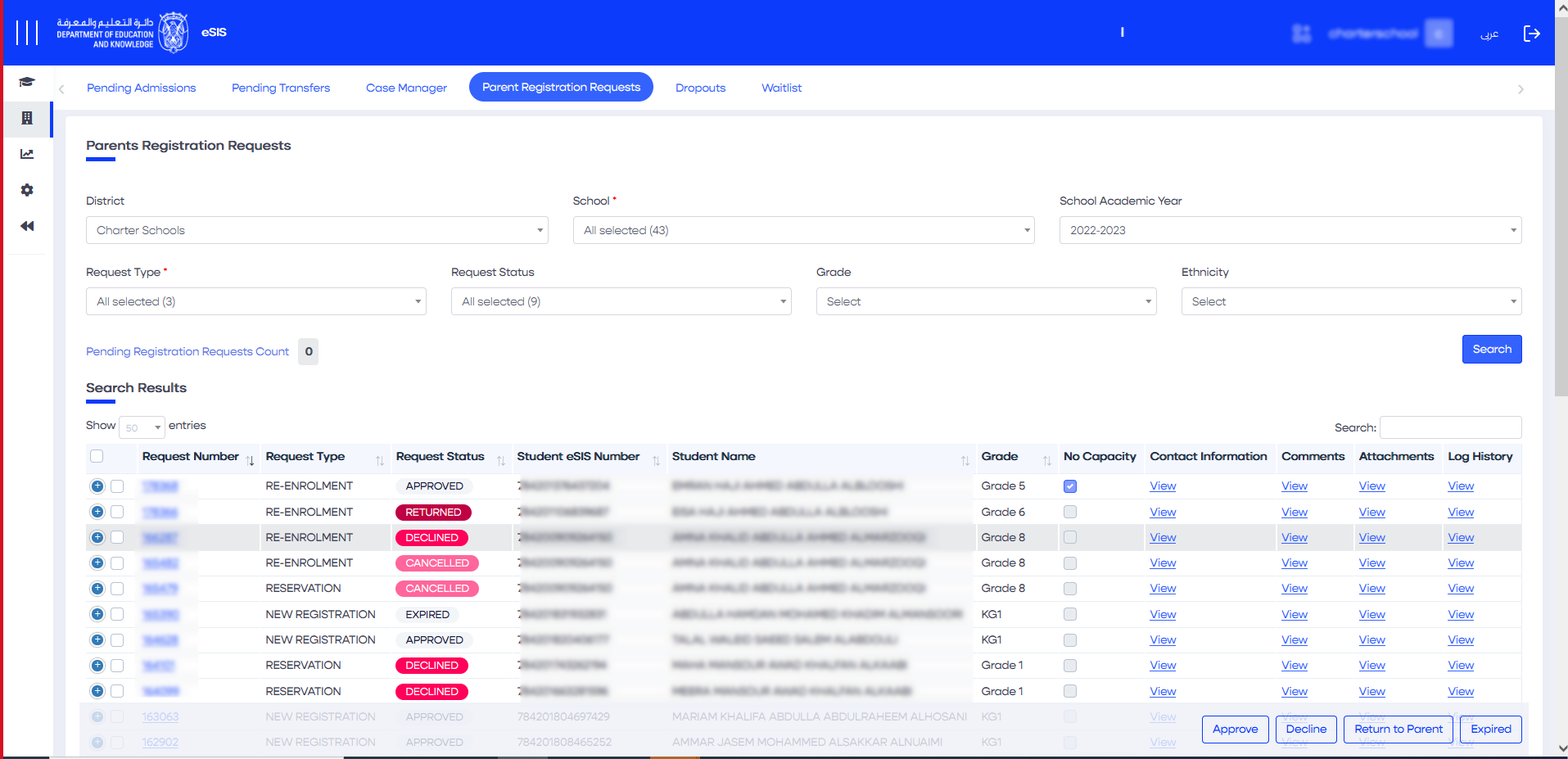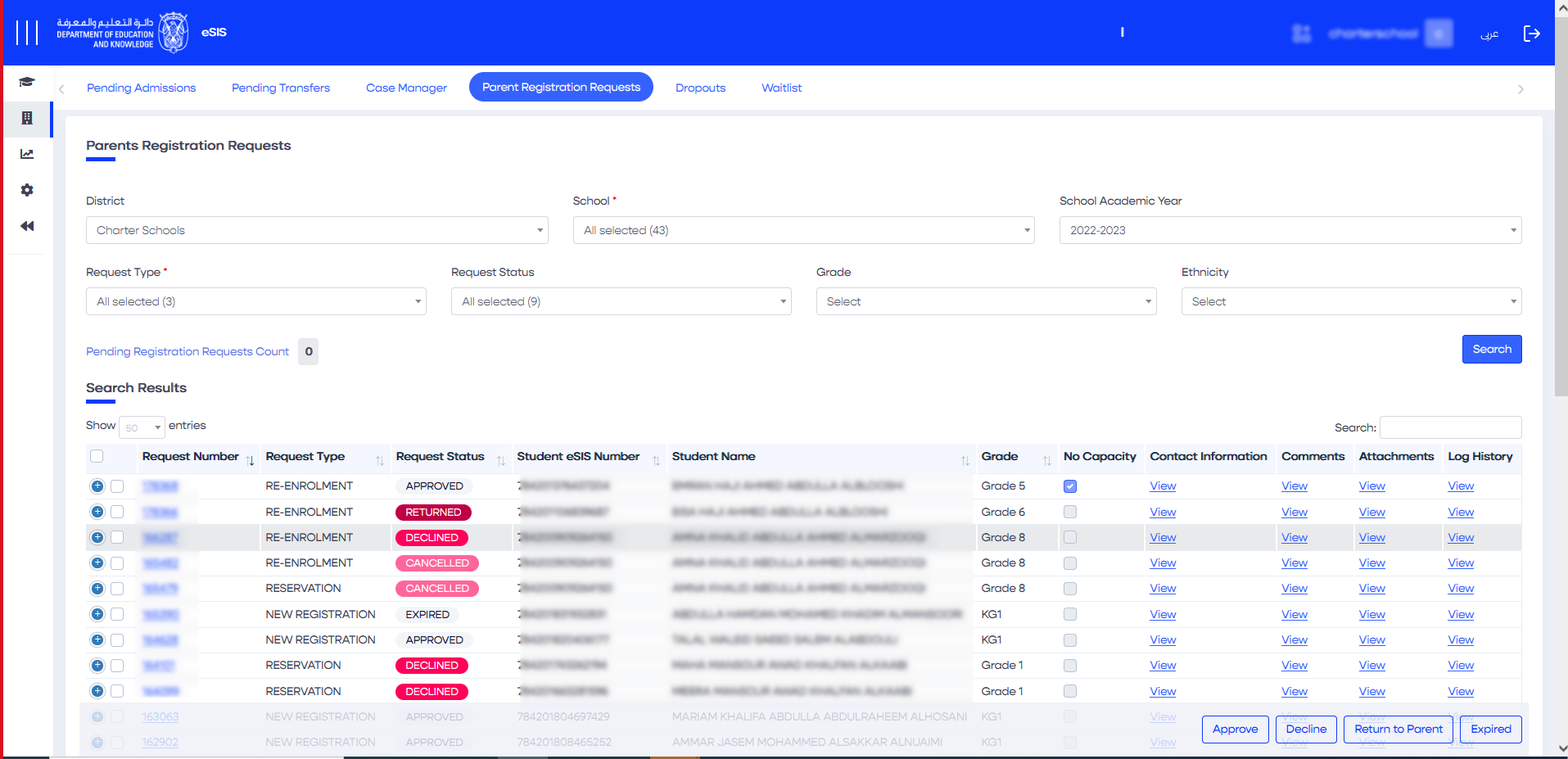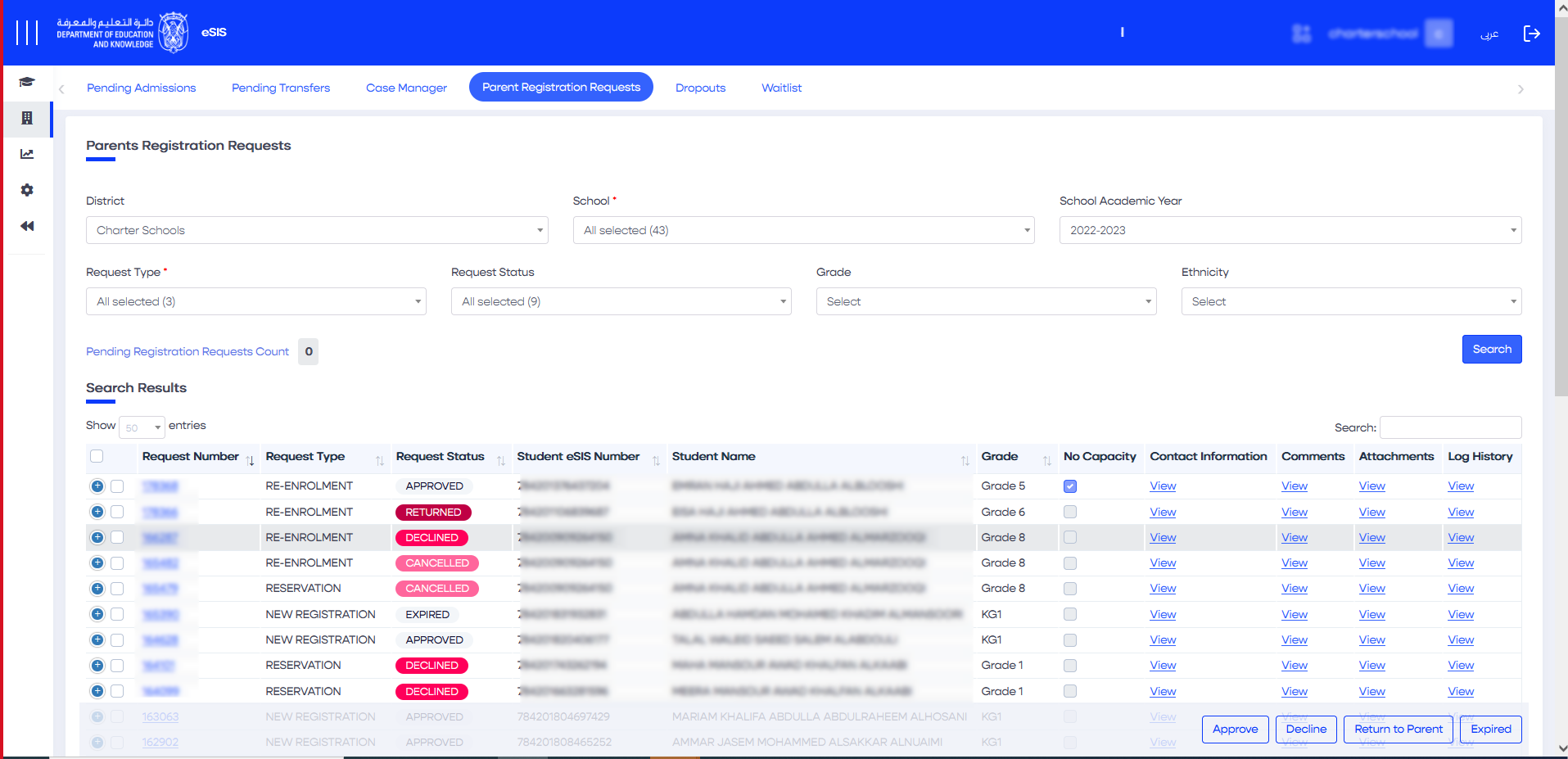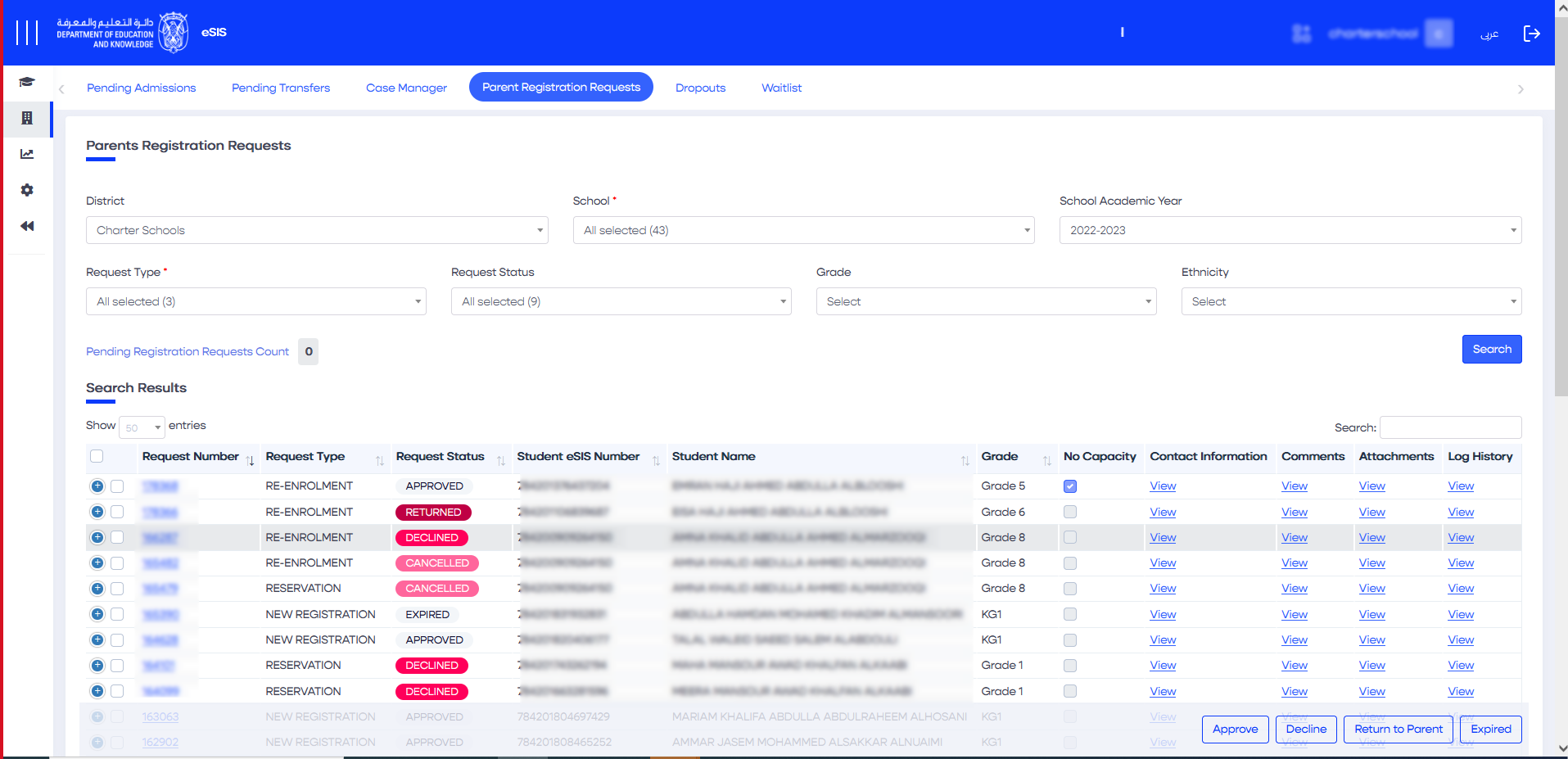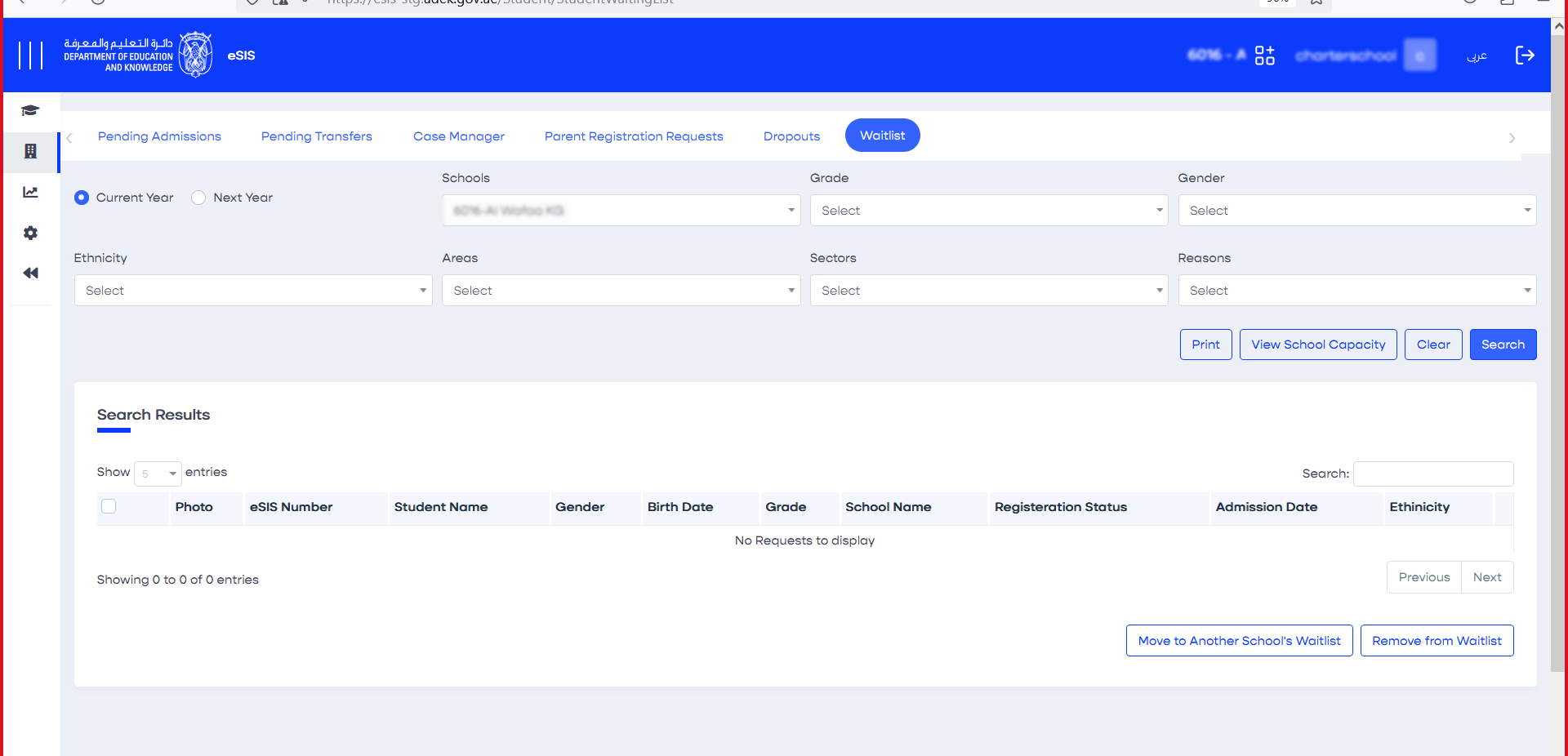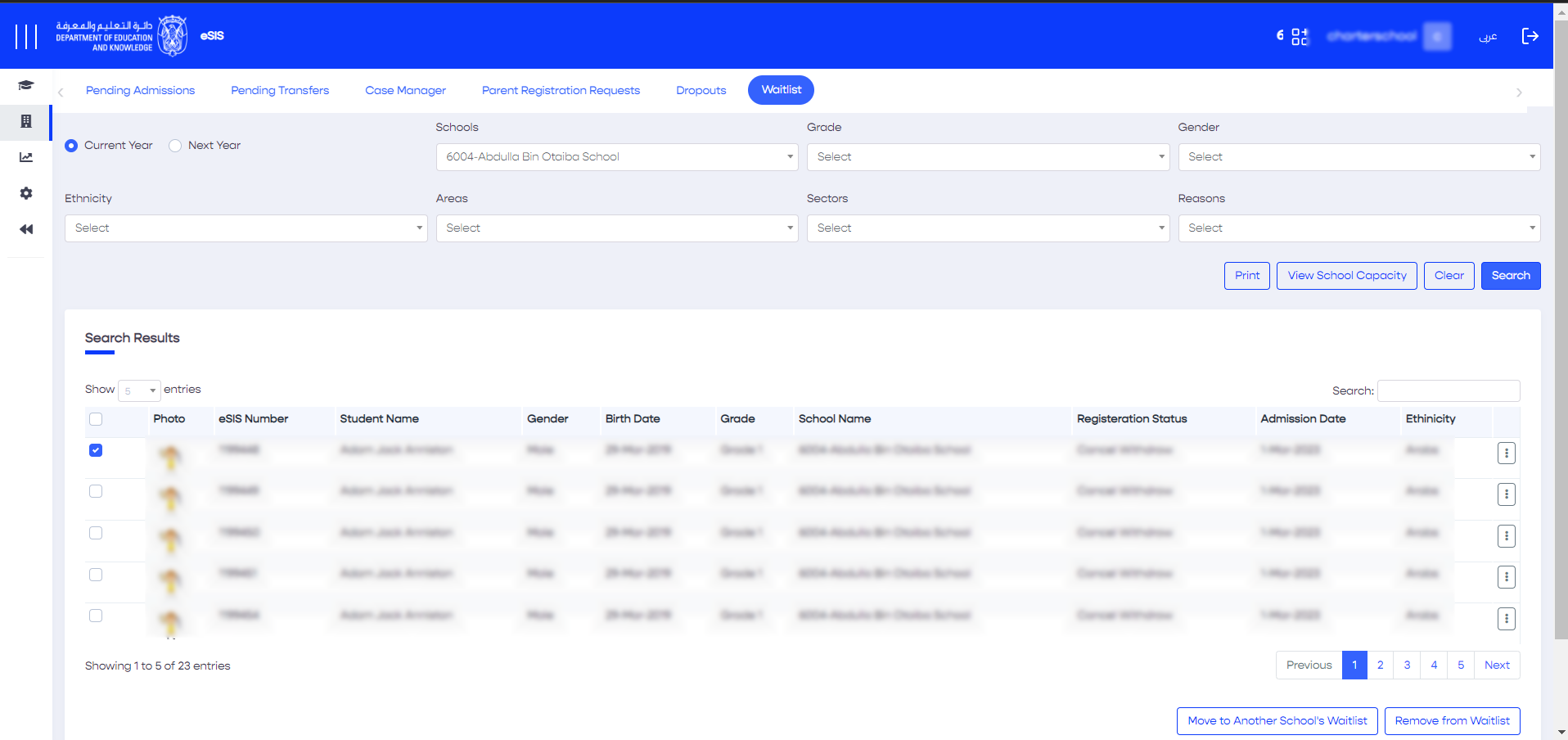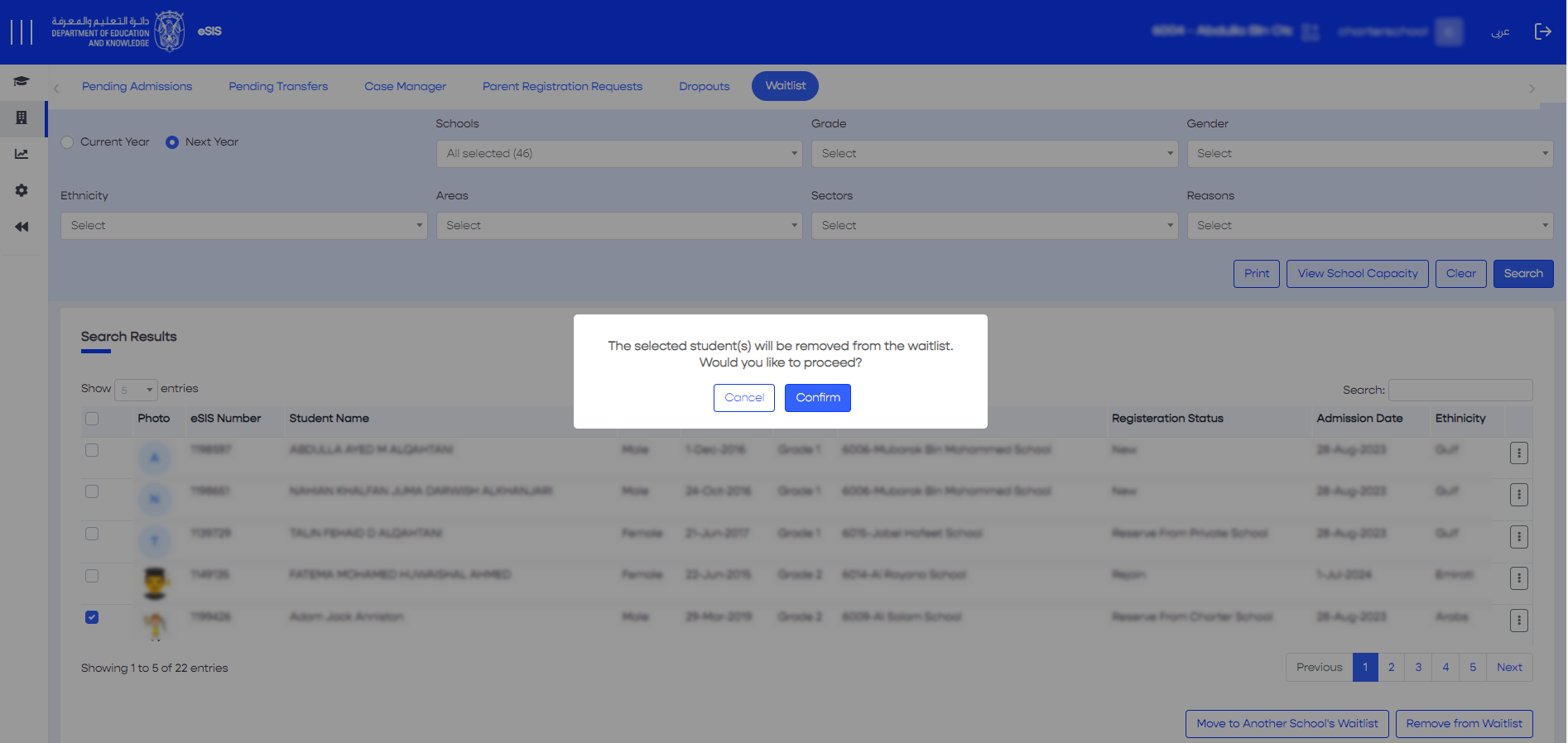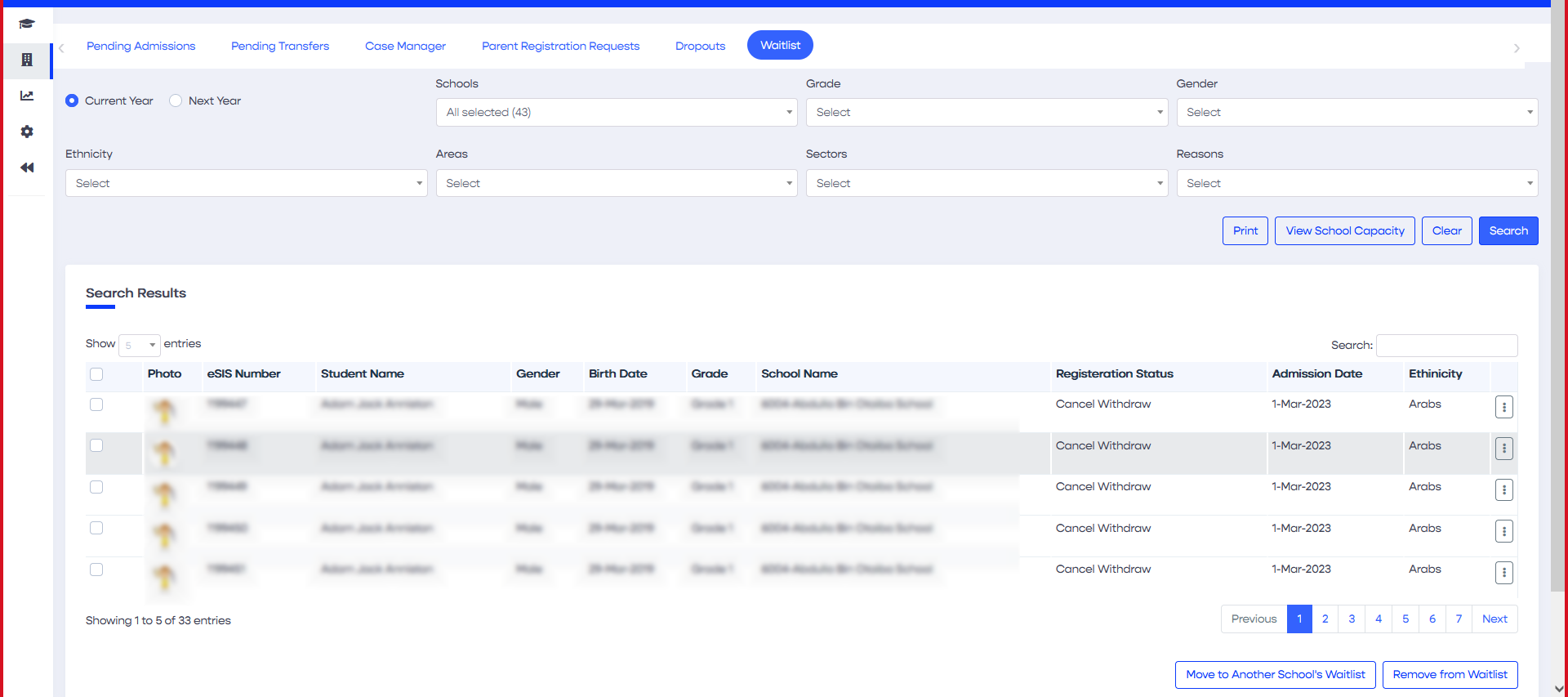2. Creating and Managing the School Profile
2.1. Creating a School Profile
Only ADEK users with special permissions are authorized to add a new school profile. Here are the steps to follow:
- Sign in to eSIS.
- From the left-side menu, select "Schools".
- Expand the menu under "Schools" and click on "School Details".
- On the top-right corner, click on "Add New School".
- Fill out the application wizard to add a new school. This includes providing general information, school configuration, school schedules (grades taught, homerooms), and attachments (optional).
- Click on "Create School" to finalize the process.
2.2. Managing a School Profile
2.2.1. Editing School Information
2.2.1.1. General Information
This tab provides access to school details such as school name, contact details, address, and other attributes related to registrars and curricula:
- Sign in to eSIS.
- From the left-side menu, select "Schools".
- Expand the menu under "Schools" and click on "School Details".
- Choose the target school from the list of schools.
- Navigate to the "School General Information" tab.
- Make the necessary changes.
- Click on "Save" to save the changes.
2.2.1.1.1. History Log
Within this popup, you will have the ability to view all transactions performed related to the school's basic information. It displays the following details:
- Action date
- Action username
- Updated field (previous and new value)
2.2.1.2. School Configurations
2.2.1.2.1. Defining the Academic Year
- Sign in to eSIS.
- From the left-side menu, select "Schools".
- Expand the menu under "Schools" and click on "School Details".
- Choose the target school from the list of schools.
- Navigate to the "School Configurations" tab.
- Go to the "Registration" section.
- Click on the current academic year to define the existing year or click "Next" to define the next academic year.
- Click on "Save" to save the changes.
2.2.1.2.2. Defining Capacity
- Sign in to eSIS.
- From the left-side menu, select "Schools".
- Expand the menu under "Schools" and click on "School Details".
- Choose the target school from the list of schools.
- Navigate to the "School Configurations" tab.
- Go to the "Capacity" section.
- Make the required changes.
- Click the "Save" button.
Admin users can update the licensed capacity and the maximum number of homerooms when checking the "Current Academic Year". School users can view this information as read-only.
Info
Students admitted to the Autism Resource Base (ARB) will be excluded from the school capacity counter.
2.2.1.3. Defining Timeframes
As a system administrator, you have the authority to manage the registration time frames for educational districts. This feature allows you to set the open and closed registration periods on a wide scale for both the current and next academic years. This capability ensures efficient and coordinated registration processes across different districts:
- Sign in to eSIS.
- From the left-side menu, select "Schools".
- Select "Enrollment" and then click on "Registration Time frames".
- Choose the academic year you want (current or next).
- Fill in the necessary timeframe information.
- Use checkboxes to indicate where this timeframe should apply.
- Click "Add" to save the new timeframe and publish it.
Info
If you try to register a student out of the timeframe, the system will give you an error message.
2.2.1.4. Defining the School Schedule
2.2.1.4.1. Adding a New Term
- Sign in to eSIS.
- From the left-side menu, select "Schools".
- Expand the menu under "Schools" and click on "School Details".
- Choose your school from the list.
- Navigate to the "School Schedule" section.
- Click on "Add" in the top-right corner.
- Define the start and end date for the schedule.
- Click "Save" to save the changes.
2.2.1.4.2. Deleting the Existing Term
- Sign in to eSIS Beta.
- From the left-side menu, select "Schools".
- Expand the menu under "Schools" and click on "School Details".
- Choose your school from the list.
- Navigate to the "School Schedule" section.
- Select the term you want to delete.
- Click on "Delete" in the top-right corner.
- Click "Save" to save the changes.
2.2.1.4.3. Copying the Existing Term to Other Schools
- Sign in to eSIS.
- From the left-side menu, select "Schools".
- Expand the menu under "Schools" and click on "School Details".
- Choose your school from the list.
- Navigate to the "School Schedule" section.
- From the bottom-right corner, click on "Copy From Another School".
- Choose the school you want to copy from.
- Click "Save" to save the changes.
2.2.1.5. Defining the Grades Taught
2.2.1.5.1. Adding Grades
- Sign in to eSIS.
- From the left-side menu, select "Schools".
- Expand the menu under "Schools" and click on "School Details".
- Choose your school from the list.
- Navigate to the "Grades Taught" section, where you can view the grades being taught in the selected school.
- From the top-right corner, click on "Add" to add a new grade.
- In the "Grade Taught Details" section, provide the details, including:
- Equivalent Grade
- Next Grade
- Start and End Date of Birth
- Gender Restrictions (if applicable)
Click "Save" to save the changes.
Info
If a grade does not have a next grade entry, you can designate it as the "Last Grade".
2.2.1.5.2. Deleting Grades
- Sign in to eSIS.
- From the left-side menu, select "Schools".
- Expand the menu under "Schools" and click on "School Details".
- Choose your school from the list.
- Navigate to the "Grades Taught" section, where you can view all the grades being taught in the selected school.
- Select the desired grade record.
- Click on "Delete" from the top-right corner.
2.2.1.5.3. Editing Grades
- Sign in to eSIS.
- From the left-side menu, select "Schools".
- Expand the menu under "Schools" and click on "School Details".
- Choose your school from the list.
- Navigate to the "Grades Taught" section, where you can view all the grades being taught in the selected school.
- Locate and click on the desired grade record.
- Edit the grade information.
- Click "Save" to save the changes.
2.2.1.5.4. Copying Grades from Another School
- Sign in to eSIS.
- From the left-side menu, choose "Schools" and then select "School Details".
- Navigate to the "Grades Taught" tab.
- Click on the "Copy Grades from Another School" button.
- A popup will appear, where you can fill in the source and target district schools.
- Select the desired grades.
- Click the "Save" button to initiate the grade copying process.
2.2.1.6. Defining Homerooms
This feature allows you to manage homerooms, such as importing homeroom details and assigning students to homerooms using multiple methods, including mass assignment by attribute and mass assignment by Excel.
2.2.1.6.1. Adding Homerooms
- Sign in to eSIS.
- From the left-side menu, select "Schools".
- Expand the menu under "Schools" and click on "School Details".
- Choose your school from the list.
- Navigate to the "Homerooms" section.
- From the top-right corner, click on "Add".
- Fill in the homeroom information.
- Click "Save" to save the homeroom details.
Info
The system validates the capacity of each homeroom, whether created individually or through mass creation, to ensure that the total number of seats entered in each homeroom does not exceed the school's license capacity. If you need to exceed the number of seats in homerooms beyond the license capacity, you must select "Bypass School Capacity" on the "School Configuration" screen. Please note that admitted Autism Resource Base (ARB) students will be excluded from the school's capacity counter.
2.2.1.6.2. Editing Homerooms
- Sign in to eSIS.
- From the left-side menu, select "Schools".
- Expand the menu under "Schools" and click on "School Details".
- Choose the target school from the list of schools.
- Navigate to the "Homerooms" section.
- Select the desired homeroom.
- Edit the details of the desired homeroom.
- Click "Save" to save the changes.
2.2.1.6.3. Deleting Homerooms
- Sign in to eSIS.
- From the left-side menu, select "Schools".
- Expand the menu under "Schools" and click on "School Details".
- Choose your school from the list.
- Navigate to the "Homerooms" section.
- Select the desired homeroom.
- From the top-right corner, click on "Delete".
2.2.1.6.4. Mass Creating Homerooms
- Sign in to eSIS.
- From the left-side menu, select "Schools".
- Expand the menu under "Schools" and click on "School Details".
- Choose your school from the list.
- Navigate to the "Homerooms" section.
- Click on "Upload Homeroom Information".
- Upload the pre-filled template, then click "Save".
This feature can be used to both add new homerooms and edit existing homerooms.
2.2.1.6.5. Assigning Students to Homerooms
- Sign in to eSIS.
- From the left-side menu, select "Schools".
- Expand the menu under "Schools" and click on "School Details".
- Choose your school from the list.
- Navigate to the "Homerooms" section.
- Click on the "Used Seats" link to view the students assigned to this room.
- To add new students, click on "Add". To remove students from the homeroom, click on "Delete".
Info
Schools can only assign students without a homeroom to available homerooms. If students already have an existing homeroom assignment, it cannot be reassigned or deleted.
2.2.1.6.6. Mass Assigning Students by Attribute
The "Mass Assign by Attribute" feature allows you to search and filter students based on specific attributes (such as homeroom, grade, etc.) and assign them to homerooms in bulk.
- Sign in to eSIS.
- From the left-side menu, select "Schools".
- Navigate to "School Details" and click on "Homerooms".
- Click on the "Mass Assign by Attribute" button.
- A popup will appear where you can choose to assign either "All Students" or a specific group of students. Select the appropriate assignment type.
- Click on the "Run Process" button to initiate the mass assignment.
2.2.1.6.7. Mass Assigning Students by Excel
This feature allows you to search for students, download their information as an Excel file, make necessary edits, and upload the updated file.
- Sign in to eSIS.
- From the left-side menu, select "Schools".
- Navigate to "School Details" and click on "Homerooms".
- Click on the "Mass Assign by Excel" button.
- Define the criteria for the Excel format by selecting the Grade, Gender, Religion, Ethnicity, and Program Type.
- Click on "Extract Blank Template" to download the file.
7. Fill out the exported template.
8. Repeat Steps 1 to 4.
9. Upload the file.
10. Click on "Import and Mass Assign".
If the uploaded file does not meet the field requirements and contains invalid values, an error message will appear. In such cases, please make the necessary adjustments and re-upload the file.
2.2.1.7. School Attachments
2.2.1.7.1. Adding New Attachments
- Sign in to eSIS.
- From the left-side menu, select "Schools".
- Expand the menu under "Schools" and click on "School Details".
- Choose your school from the list.
- Navigate to the "Attachments" section.
- Click on "Add" from the top-right corner.
- Select the document type and upload the document.
- Click on "Submit".
2.2.1.7.2. Deleting Existing Attachments
- Sign in to eSIS.
- From the left-side menu, select "Schools".
- Expand the menu under "Schools" and click on "School Details".
- Choose your school from the list.
- Navigate to the "Attachments" section.
- Select the desired attachment.
- Click on "Delete".
2.3. Rooms
2.3.1. Adding Rooms
- Sign in to eSIS.
- From the left-side menu, select "Schools".
- Expand the menu under "Schools" and select "School Details".
- On the top, click on "Rooms".
- From the top-right corner, click on "Add".
- Fill in the room details.
- Click on "Save" and the new room will be listed.
Warning
Maximum number of students in each homeroom:
30 for grades 1 to 12
25 for KG grades
Info
When you create a new room and set its dimensions, those dimensions determine how many people can comfortably fit inside according to a particular equation. Consequently, when choosing a homeroom for this space, it should accommodate a number of people within the capacity determined by its dimensions.
2.3.1.1. Adding Rooms by Using an Excel Sheet
- Sign in to eSIS.
- From the left-side menu, select "Schools".
- Expand the menu under "Schools" and select "School Details".
- On the top, click on "Rooms".
- Expand the icon on the top-right.
- Choose "Extract".
- A sample file that needs to be uploaded will be downloaded.
- Fill in the sample file with the required information.
- Expand the icon on the top-right.
- Choose "Upload Homeroom Information".
2.4. Enrollment
2.4.1. Pending Admissions
Case managers can view all students with pending admission requests and take necessary actions, such as accepting, declining, or returning for updates.
- Sign in to eSIS.
- From the left-side menu, select "Schools".
- Expand the menu under "Schools" and click on "Enrollment".
- On the top, click on "Pending Admissions".
- Enter your search criteria such as Case Manager, Board/District, School, Curriculum, Grade, Application Status
- View your search results in the grid.
7. Click the checkbox to select a specific pending request, multiple or all.
8. On the right, click any required mass action (accept, decline, and return for updates).
9. Click "Save" to complete the process.
2.4.1.1. Pending Admissions - History Log
This log displays all past activities related to previous requests, indicating the actions taken and their corresponding date/time, along with the responsible party.
You can access the history log by clicking the "Log History" button on the "Pending Admissions" main page.
2.4.2. Dropouts
This list is available for charter schools, and it includes all dropped-out students.
2.4.3. Adding & Editing Registration Timeframes
2.4.4. Pending Transfers
This feature allows you to review transfer requests and take actions, including accepting, declining, or requesting updates.
2.4.5. Case Managers
Case Managers are assigned to one or multiple schools to perform administrative actions and process submitted requests on behalf of other assigned case managers:
- Sign in to eSIS.
- From the left-side menu, choose "Schools."
- Select "Enrollment" and then click on "Case Manager".
- Click the "Add" button.
- In the popup, enter a staff number and click "Search".
- Select the district and school(s).
- Click the "Add" button.
The case manager will be assigned to the selected school(s) by super users and can be unassigned by clicking on the assigned Schools column in the main list.
2.4.6. Parent Registration Requests
This feature allows you to view submitted Tasjeel requests from parents, review them, and take the necessary actions.
2.4.6.1. Approving a Registration Request
- Sign in to eSIS.
- From the left-side menu, select "Enrollment".
- Navigate to the "Parent Registration Requests" menu.
- Choose the desired request.
- Click "Approve".
Info
If a charter school registration request is approved, the student is added to the class capacity.
2.4.6.2. Returning a Request
- Sign in to eSIS.
- From the left-side menu, select "Enrollment".
- Navigate to the "Parent Registration Requests" menu.
- Choose the desired request.
- Click "Return to Parents".
2.4.7. Waitlist
This feature is only available for charter schools and includes all enrollment requests that are pending due to the lack of capacity at the time of registration.
This list is exclusively managed by the ADEK superuser, who can either delete a student record based on the school’s request or transfer the student record to another school.
2.4.7.1. Deleting a Student Record
- Sign in to eSIS.
- From the left-side menu, select "Enrollment".
- Navigate to the "Waitlist" menu.
- Select the student record(s) to be deleted (you can select multiple student records).
- From the bottom right corner, click on the "Remove from Waitlist" button.
- A confirmation pop-up will appear. Click "Confirm" to proceed.
If the student is newly added to the eSIS system, the entire student profile will be deleted.
If the student already has an existing eSIS profile and has previously been registered at one of the Abu Dhabi schools, only the "Waitlist" record will be deleted and the student's status will be changed to "Withdrawn."
2.4.7.2. Moving a Record to Another School's Waitlist
- Sign in to eSIS.
- From the left-side menu, select "Enrollment".
- Navigate to the "Waitlist" menu.
- Select one or more student records you wish to move to another school's waitlist.
- Click on the "Move to Another School's Waitlist" button.
- A confirmation pop-up will appear. Click "Confirm" on the confirmation message.